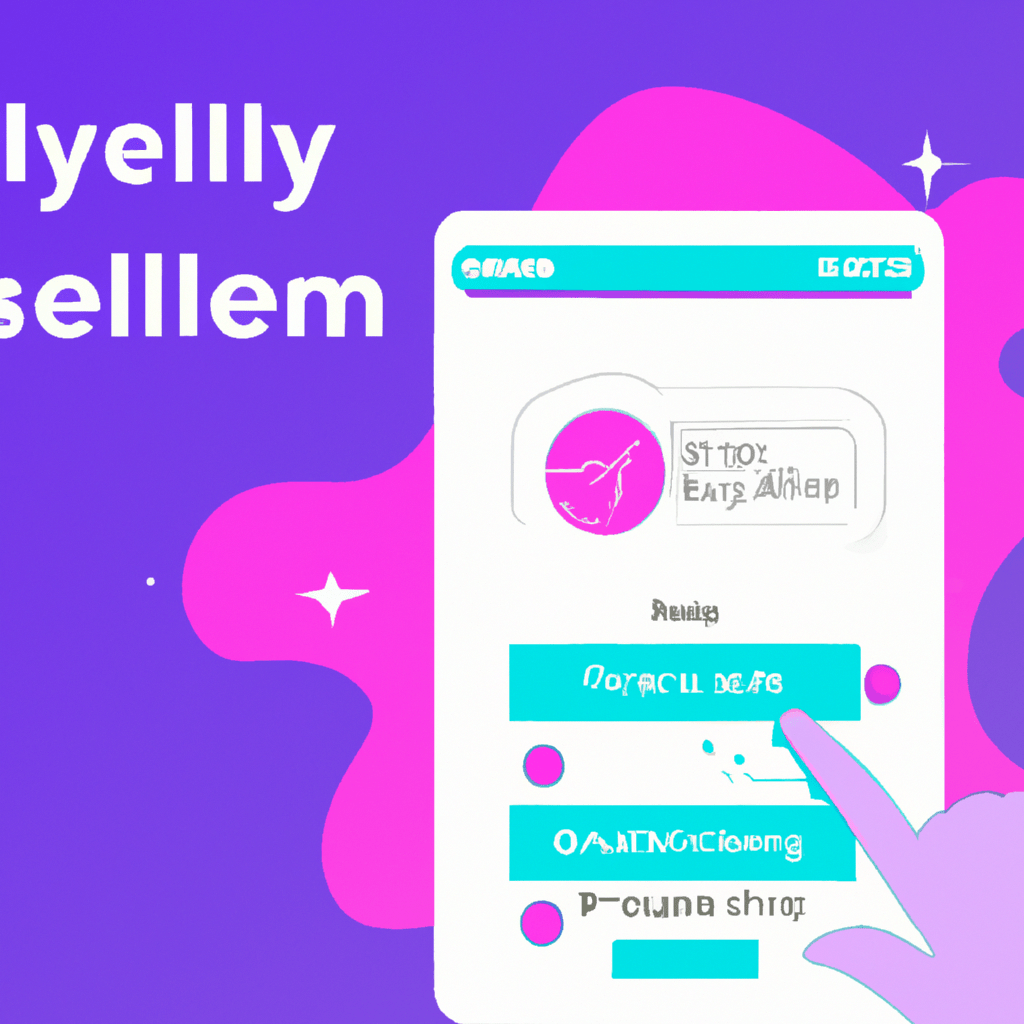Introduction
In the ever-growing world of media servers, Jellyfin has made a significant mark as a free and open-source alternative to commercial solutions like Plex. However, enhancing your Jellyfin experience with a seamless mobile client can take your media management to the next level. Enter Streamyfin, a mobile client designed to offer a smooth, user-friendly interface for Jellyfin users. This guide will help you understand the benefits of Streamyfin, provide detailed installation instructions, and explore advanced configurations and troubleshooting tips to ensure an optimal setup.
Installation Instructions
Prerequisites
Before you begin, ensure you have the following:
- A Jellyfin server running on a self-hosted hardware environment (e.g., a home server or a NAS).
- Basic familiarity with command line operations.
- A mobile device (Android or iOS) for the Streamyfin client.
- Network access to your Jellyfin server.
Step-by-Step Installation
-
Ensure Jellyfin Is Up and Running:
Verify that your Jellyfin server is running and accessible. You can check this by accessing your Jellyfin web interface:
http://your-server-ip:8096Log in to your Jellyfin server to confirm everything is operational.
-
Install Streamyfin on Your Mobile Device:
Streamyfin is available on GitHub. Follow these steps to install it on your device:
- For Android users, download the APK file from the Streamyfin releases page.
- For iOS users, you may need to compile the app from source using Xcode. Refer to the Streamyfin GitHub repository for detailed instructions.
Once downloaded, install the app on your device:
adb install path-to-your-apk-file.apk -
Configure Streamyfin:
Open the Streamyfin app on your mobile device. You will be prompted to enter your Jellyfin server details. Enter the following:
- Server URL:
http://your-server-ip:8096 - Username: Your Jellyfin username
- Password: Your Jellyfin password
Click on “Connect” to establish a connection with your Jellyfin server.
- Server URL:
-
Verify the Setup:
Once connected, navigate through the Streamyfin interface to ensure all your media content is accessible. Play a video or audio file to verify the streaming functionality.
Main Content Sections
Core Features of Streamyfin
Streamyfin enhances your Jellyfin experience with several key features:
- User-Friendly Interface: A clean and intuitive UI designed for mobile devices.
- Seamless Streaming: High-quality streaming with minimal buffering.
- Offline Playback: Download media for offline viewing.
- Remote Control: Use your mobile device as a remote control for your Jellyfin server.
Advanced Configurations
For advanced users, Streamyfin offers several configuration options:
Customizing the Interface
You can customize the look and feel of the Streamyfin interface through the settings menu. This includes adjusting themes, font sizes, and more.
Optimizing Streaming Quality
Streamyfin allows you to adjust the streaming quality based on your network conditions. Navigate to Settings > Streaming Quality and select the desired quality.
Managing Offline Content
To download media for offline playback, select the media file and choose “Download.” Manage your downloads through the “Offline Content” section in the app.
Practical Examples or Case Studies
Case Study: Streaming High-Definition Movies
John, an avid movie enthusiast, uses Streamyfin to watch high-definition movies from his Jellyfin server while traveling. By setting the streaming quality to “High,” he enjoys buffer-free playback and crisp visuals.
Case Study: Using Streamyfin as a Remote Control
Jane uses Streamyfin as a remote control for her Jellyfin server during family movie nights. She can easily browse the media library and control playback from her mobile device, enhancing the viewing experience for everyone.
Tips, Warnings, and Best Practices
Security Best Practices
Ensure your Jellyfin server is secured with strong passwords and, if accessible over the internet, use HTTPS to encrypt the connection.
Performance Optimization
- Ensure your Jellyfin server has adequate resources (CPU, RAM) to handle streaming.
- Use wired connections for your server to minimize network latency.
Avoiding Common Pitfalls
Ensure the Streamyfin app is always updated to the latest version to benefit from bug fixes and new features. Regularly check the GitHub page for updates.
Conclusion
Streamyfin is a powerful tool that enhances the Jellyfin experience with its seamless mobile interface, robust streaming capabilities, and advanced features. Whether you’re a beginner or an advanced user, Streamyfin offers the flexibility and functionality you need to make the most of your Jellyfin server. With this guide, you should be well-equipped to install, configure, and optimize Streamyfin for your media streaming needs.
Explore the additional features and share your experiences to help others in the community. Happy streaming!
Additional Resources
- Jellyfin Official Documentation – Comprehensive guides and documentation for Jellyfin.
- Streamyfin GitHub Repository – Source code, issue tracker, and installation instructions.
- Jellyfin Community Forums – Connect with other Jellyfin users and developers.
Frequently Asked Questions (FAQs)
Q: Is Streamyfin available for both Android and iOS?
A: Yes, Streamyfin is available for both platforms. Android users can download the APK from the releases page, while iOS users need to compile the app using Xcode.
Q: Can I use Streamyfin to download media for offline viewing?
A: Yes, Streamyfin supports offline playback. You can download media files to your device and watch them without an internet connection.
Q: How do I update Streamyfin?
A: Check the Streamyfin GitHub repository for the latest releases and follow the installation instructions to update your app.
Troubleshooting Guide
Common Issues and Solutions
Connection Issues
Problem: Unable to connect to Jellyfin server.
Solution: Verify that the server URL is correct and that your Jellyfin server is running. Ensure your mobile device is on the same network or that the server is accessible over the internet.
Playback Buffering
Problem: Media playback is buffering frequently.
Solution: Reduce the streaming quality in Streamyfin settings. Check your network connection and ensure your server has sufficient resources.
App Crashes
Problem: Streamyfin app crashes unexpectedly.
Solution: Ensure the app is updated to the latest version. Check the issue tracker on GitHub for known issues and solutions.
By following this comprehensive guide, you can enhance your Jellyfin experience with Streamyfin, ensuring a smooth and enjoyable media streaming experience on your mobile device.