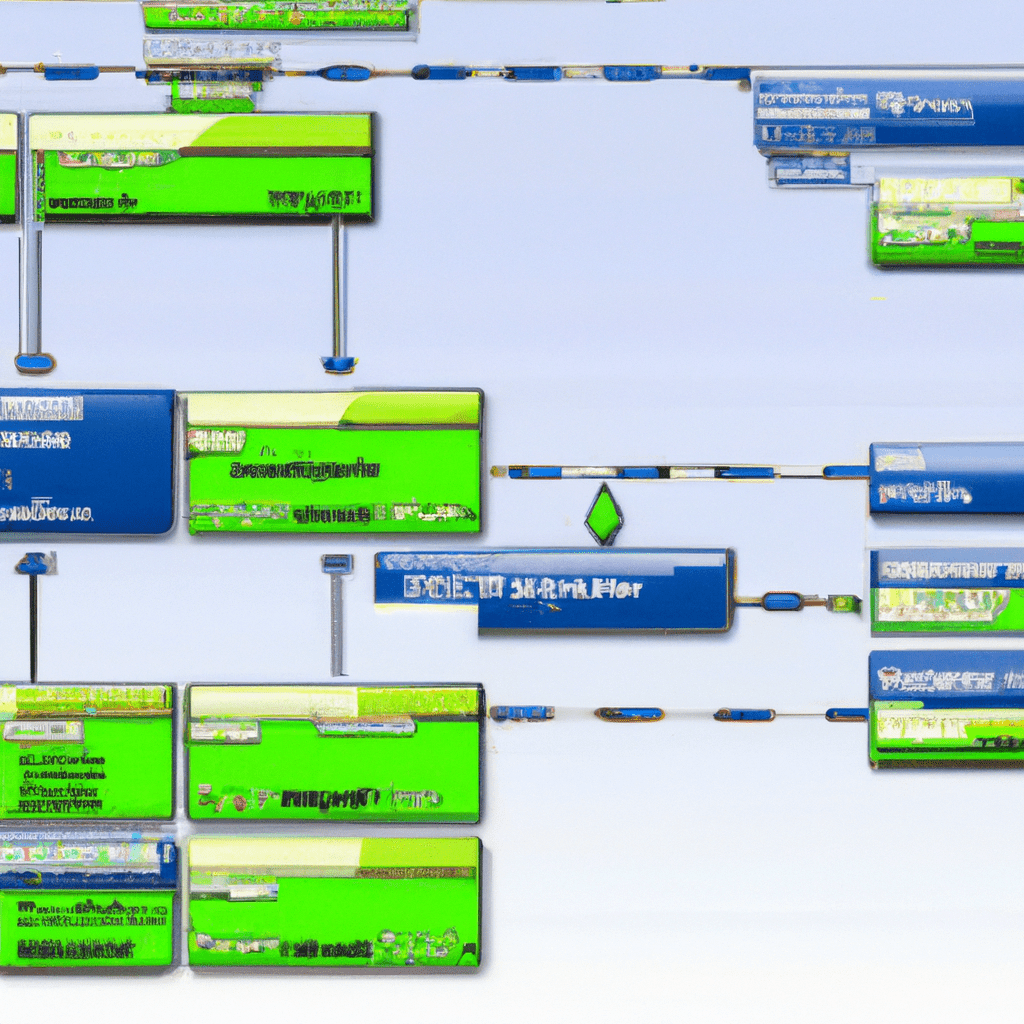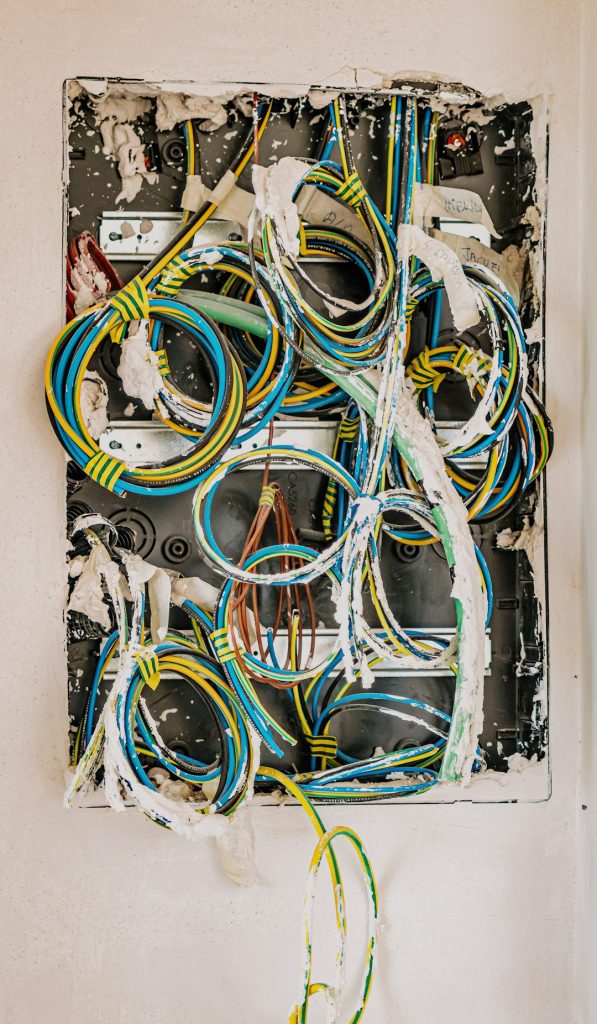Introduction
In the ever-evolving landscape of computing, maintaining a stable and secure homelab environment is crucial for both hobbyists and professionals. Enter Rocky Linux, a powerful, community-driven enterprise operating system designed to be a reliable alternative to CentOS. Whether you’re a beginner looking to set up your first homelab or an advanced user seeking to optimize your current environment, this article will guide you through the ins and outs of Rocky Linux.
Have you ever faced stability issues with your current Linux distribution? Or perhaps you’re concerned about the security of your homelab? If so, Rocky Linux may be the solution you’ve been searching for. This article aims to provide a comprehensive guide on how to install, configure, and optimize Rocky Linux to create a robust and secure homelab environment.
Core Features/Specifications
Key Features of Rocky Linux
- Stability: Built from the same sources as Red Hat Enterprise Linux (RHEL), ensuring enterprise-grade stability.
- Security: Regular updates and security patches to keep your system secure.
- Community-Driven: Developed and maintained by a strong community, ensuring transparency and trust.
- Compatibility: Fully compatible with RHEL, allowing for seamless migration and software compatibility.
- Long-Term Support: Offers long-term support, making it ideal for production environments.
Use Cases
Rocky Linux excels in various use cases, making it a versatile choice for your homelab environment. Below are some practical applications and benefits:
Server Virtualization
Rocky Linux is an excellent choice for virtualizing servers. You can use it with hypervisors like KVM or VMware to create multiple virtual machines, each serving different purposes.
Example: Setting up a web server, a database server, and a file server—all on one physical machine.
Development Environment
For developers, Rocky Linux provides a stable and consistent environment to test applications. Its compatibility with RHEL means you can easily replicate a production environment for testing.
Example: Developing and testing a new web application in a stable, controlled environment before deploying it to production.
Community Insights
According to the Rocky Linux community, many users have successfully used Rocky Linux to replace their existing CentOS setups, citing improved stability and support as key benefits.
Installation/Setup
Step-by-Step Installation Guide
- Download the Rocky Linux ISO from the official website.
- Burn the ISO to a USB stick or DVD using tools like Rufus or Etcher.
- Boot your computer from the USB stick or DVD.
- Select “Install Rocky Linux” from the boot menu.
- Follow the on-screen prompts to select your language and keyboard layout.
- Configure your installation destination (e.g., select the drive where Rocky Linux will be installed).
- Set your root password and create a user account.
- Begin the installation process and wait for it to complete.
- Reboot your system and remove the installation media.
Common Installation Issues
If you encounter any issues during installation, such as the system not recognizing your installation media, ensure that your BIOS/UEFI settings are correctly configured to boot from USB/DVD. Additionally, verify the integrity of your downloaded ISO file using checksums provided on the download page.
Configuration
Basic Configuration
After installing Rocky Linux, some basic configurations can enhance your system’s performance and security.
Updating the System
sudo dnf update -yThis command updates all installed packages to their latest versions, ensuring your system is secure and up-to-date.
Configuring the Firewall
sudo systemctl start firewalld
sudo systemctl enable firewalldThese commands start and enable the firewall service, adding an essential layer of security to your system.
Advanced Configuration Tips
For advanced users, consider setting up SELinux for additional security. Detailed configuration can be found in the official documentation.
Usage and Performance
Real-World Examples
Here are some real-world scenarios where Rocky Linux shines:
Web Server
sudo dnf install httpd -y
sudo systemctl start httpd
sudo systemctl enable httpdThis setup allows you to host a web server using Apache, one of the most popular web servers available.
Database Server
sudo dnf install mariadb-server -y
sudo systemctl start mariadb
sudo systemctl enable mariadbSetting up a MariaDB server for your database needs. MariaDB is a robust, scalable, and reliable database solution.
Comparison/Alternative Options
Comparison Table
| Feature | Rocky Linux | CentOS | Ubuntu |
|---|---|---|---|
| Stability | High | Medium | Medium |
| Security | High | High | High |
| Community Support | Strong | Decreasing | Strong |
| Long-Term Support | Yes | No | Yes |
Advantages & Disadvantages
Advantages
- Enterprise-grade stability
- Strong community support
- Compatibility with RHEL
- Regular security updates
Disadvantages
- Not as beginner-friendly as some other distributions
- Requires manual setup for certain features
Advanced Tips
Optimizing Performance
For users looking to optimize their Rocky Linux setup, consider tweaking the following settings:
Kernel Parameters
sudo nano /etc/sysctl.confAdd the following lines to improve network performance:
net.core.rmem_max=16777216
net.core.wmem_max=16777216
net.core.rmem_default=16777216
net.core.wmem_default=16777216Community Best Practices
The Rocky Linux community suggests regular backups and snapshot management as best practices for maintaining a stable and secure system.
Common Issues/Troubleshooting
Common Errors
Issue: Network Not Working
- Check network status:
sudo nmcli d - Restart network manager:
sudo systemctl restart NetworkManager - Check network configuration files in
/etc/sysconfig/network-scripts/
Issue: Package Installation Fails
- Clean package manager cache:
sudo dnf clean all - Refresh package repository:
sudo dnf makecache - Retry the installation:
sudo dnf install <package-name> -y
Updates and Version Changes
Rocky Linux regularly releases updates and new versions. Keep an eye on the official news page for the latest updates. To update your system, use:
sudo dnf update -yConclusion
Rocky Linux is an excellent choice for creating a stable and secure homelab environment. From its enterprise-grade stability to its strong community support, Rocky Linux offers numerous advantages for both beginners and advanced users. Whether you’re setting up a web server, a development environment, or a database server, Rocky Linux provides the tools and reliability you need.
Have you tried Rocky Linux? What are your experiences? Share your thoughts and questions in the comments below!