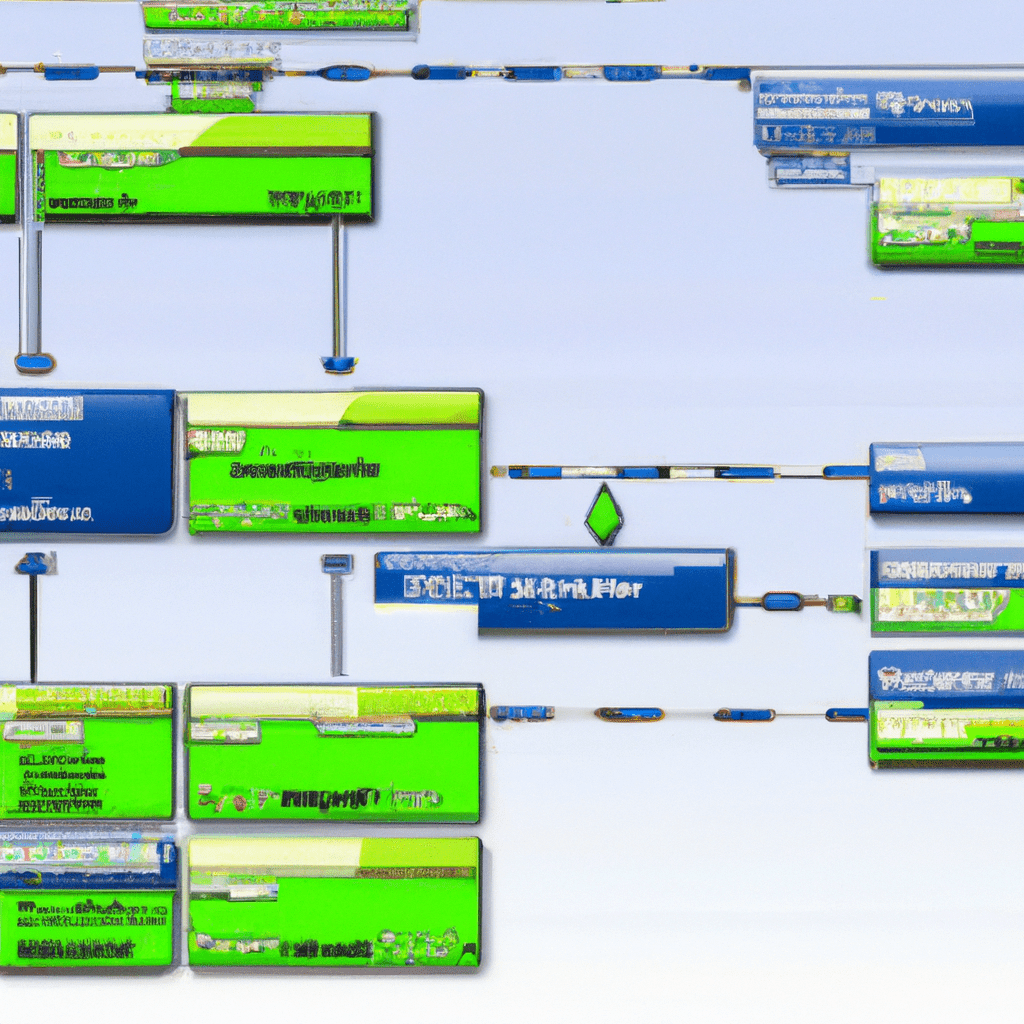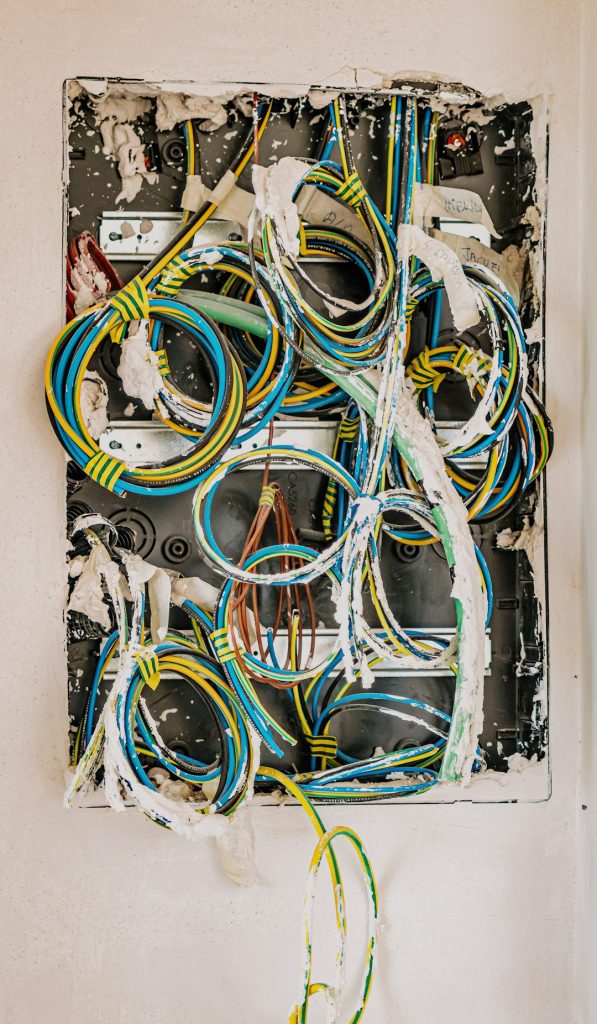“`html
Introduction
In the world of enterprise computing, stability, reliability, and security are paramount. Red Hat Enterprise Linux (RHEL) has long been the gold standard in delivering these attributes to large organizations. But have you ever considered bringing this enterprise-grade stability into your homelab? Whether you’re a beginner just getting started or an advanced user looking to optimize your setup, this comprehensive guide will help you achieve enterprise-grade stability using RHEL in your homelab.
Throughout this article, we will cover the core features of RHEL, detailed installation and configuration steps, use cases, and performance metrics. We will also explore advanced tips, common issues, and troubleshooting techniques to ensure your homelab runs smoothly. Have you encountered similar issues in your homelab? What are your thoughts on using RHEL for personal projects?
Core Features
Key Features of Red Hat Enterprise Linux
- Stability and Reliability: RHEL is known for its stability, making it ideal for long-term projects and critical applications.
- Security: Enhanced security features, including SELinux, firewall management, and regular security updates.
- Support: Access to Red Hat’s extensive support network and documentation.
- Performance: Optimized for performance with features like tuned profiles and performance monitoring tools.
- Scalability: Suitable for scaling from single servers to large clusters.
- Compatibility: Broad compatibility with enterprise hardware and software.
Use Cases
Red Hat Enterprise Linux can be used in a variety of scenarios in your homelab, providing enterprise-grade features for personal projects and advanced testing.
Real-World Scenarios
Scenario 1: Running Virtual Machines
RHEL’s stability makes it an excellent choice for running virtual machines (VMs) using tools like KVM and libvirt. This allows you to simulate enterprise environments, test new software, and develop applications in a controlled setting.
Scenario 2: Hosting Web Services
With its security features and performance optimizations, RHEL is ideal for hosting web services. You can set up a web server, application server, or database server with confidence that your data is protected and your services are running efficiently.
Have you used RHEL for any specific projects in your homelab? Share your experiences and best practices in the comments below!
Installation
Installing RHEL in your homelab is a straightforward process, but it requires attention to detail to ensure a successful setup. Below are step-by-step instructions for a typical installation.
Step-by-Step Installation
- Download the RHEL ISO from the official Red Hat website. You will need to create a Red Hat account to access the download.
- Create a bootable USB drive using tools like
ddon Linux orRufuson Windows. - Boot from the USB drive and follow the on-screen instructions to begin the installation.
- Choose your language and keyboard layout.
- Configure the installation source and select the RHEL ISO.
- Set up your storage by choosing the appropriate partitioning scheme.
- Configure your network settings and hostname.
- Select the software packages you want to install (e.g., server with GUI, minimal install).
- Create a user account and set the root password.
- Begin the installation and wait for it to complete.
- Reboot your system and log in to your new RHEL installation.
dd if=/path/to/rhel.iso of=/dev/sdX bs=4MIf you encounter any issues during the installation, refer to the official Red Hat documentation for troubleshooting tips.
Configuration
After installing RHEL, you’ll need to configure it to suit your specific needs. Below are some essential configuration steps.
Basic Configuration
- Update the system: Ensure your system is up to date with the latest patches and updates.
sudo dnf updatefirewalld to manage and configure the firewall.sudo firewall-cmd --permanent --add-service=http
sudo firewall-cmd --reloadsudo setenforce 1
sudo sed -i 's/SELINUX=permissive/SELINUX=enforcing/' /etc/selinux/configAdvanced Configuration
For advanced users, consider customizing RHEL to optimize performance and security.
- Create tuned profiles: Use
tunedto apply performance profiles tailored to your workload.
sudo tuned-adm profile throughput-performanceauthselect to manage authentication methods and policies.sudo authselect select sssd with-smartcardUsage and Performance
Once installed and configured, RHEL offers a wide range of capabilities for your homelab. Below are some examples of how you can use RHEL and monitor its performance.
Real-World Examples
Running Docker Containers
RHEL provides excellent support for containerization. Install Docker and run containers efficiently.
sudo dnf install -y docker
sudo systemctl start docker
sudo systemctl enable dockerPerformance Monitoring
Use tools like top, htop, and systemd-analyze to monitor system performance.
top
htop
systemd-analyze blameHow do you use performance monitoring tools in your homelab? Share your tips and tricks in the comments below!
Comparison/Alternative Options
Comparison Table
| Feature | RHEL | Ubuntu | CentOS |
|---|---|---|---|
| Stability | High | Medium | High |
| Security | Enhanced | Standard | Enhanced |
| Support | Commercial | Community | Community |
Advantages & Disadvantages
Advantages
- Enterprise-grade stability and reliability.
- Enhanced security features.
- Access to commercial support and extensive documentation.
- Optimized performance for various workloads.
Disadvantages
- Cost associated with commercial support.
- Steeper learning curve for beginners.
- Limited free access compared to community distributions like CentOS or Ubuntu.
Advanced Tips
For advanced users looking to get the most out of RHEL, consider these tips and tricks.
- Use Ansible for automation: Automate repetitive tasks and configurations with Ansible.
sudo dnf install -y ansible
ansible-playbook your-playbook.ymlsysctl to tweak kernel parameters for better memory management.sudo sysctl vm.swappiness=10auditd for auditing and fail2ban for intrusion prevention.sudo dnf install -y audit
sudo systemctl start auditd
sudo systemctl enable auditd
sudo dnf install -y fail2ban
sudo systemctl start fail2ban
sudo systemctl enable fail2banCommon Issues/Troubleshooting
While RHEL is known for its stability, you may encounter issues during installation and configuration. Here are some common problems and their solutions.
- Network issues: Ensure your network interface is correctly configured.
- Package installation errors: Verify your repositories and clear the cache if necessary.
- SELinux denials: Use
ausearchandaudit2allowto troubleshoot and create custom policies.
sudo nmcli device statussudo dnf clean all
sudo dnf makecachesudo ausearch -m avc -ts recent
sudo audit2allow -a -M mypolicy
sudo semodule -i mypolicy.ppUpdates and Version Changes
RHEL periodically releases updates and new versions that include important security fixes, new features, and performance improvements. It’s essential to stay informed about these updates and apply them promptly.
Where to Find Updates
Visit the Red Hat Package Browser to view the latest updates and version changes. You can also subscribe to Red Hat’s mailing list for update notifications.
Conclusion
Red Hat Enterprise Linux offers enterprise-grade stability, security, and performance that can significantly enhance your homelab. Whether you’re a beginner or an advanced user, RHEL provides a robust platform for various projects and applications.
In this article, we’ve covered the core features of RHEL, detailed installation steps, configuration tips, and real-world use cases. We also explored advanced tips, common issues, and troubleshooting techniques to ensure your homelab runs smoothly.
Are you ready to bring enterprise-grade stability to your homelab with RHEL? Share your experiences and ask questions in the comments below. For further reading, check out the resources and documentation linked in this article.
Further Reading and Resources
- Red Hat Enterprise Linux Documentation
- What is Red Hat Enterprise Linux?
- Ansible for Automation
- Docker
- Red Hat Security and SELinux
“`