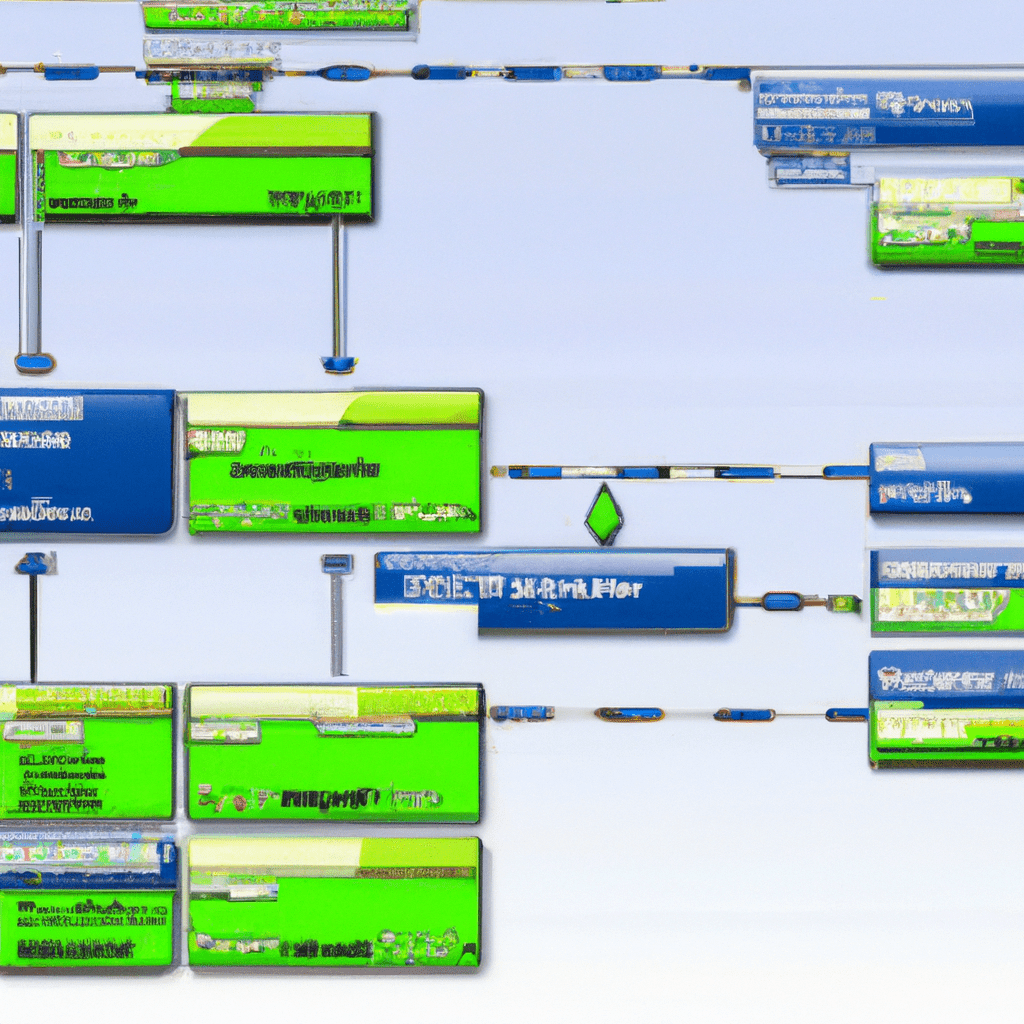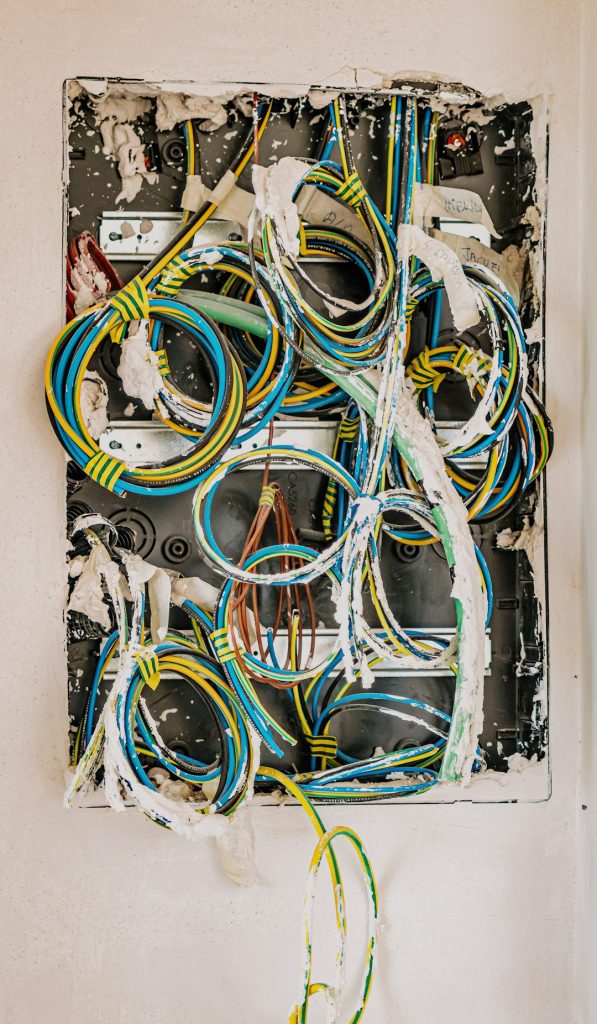Introduction
In today’s digital age, securing your online activities has never been more critical. Virtual Private Networks (VPNs) provide an essential layer of security by encrypting your internet traffic and masking your IP address. However, setting up and managing a VPN can be daunting, especially for those new to networking. Enter PiVPN, a solution designed to simplify VPN setup and management, especially in a homelab environment.
This article will guide you through the features, installation, configuration, and usage of PiVPN. Whether you’re a beginner or an advanced user, you’ll find valuable insights and practical tips to make the most out of PiVPN. We will also explore real-world applications, compare alternative solutions, and address common issues you might encounter.
Have you ever experienced the frustration of managing a complex VPN setup? Or perhaps you’re concerned about the security of your internet connection while working remotely? This guide will help you overcome these challenges with ease.
Core Features
- Simple Installation: PiVPN offers a straightforward installation process, making it accessible even for beginners.
- Supports OpenVPN and WireGuard: Choose between two of the most popular and secure VPN protocols.
- Automated Configuration: Automated setup scripts handle the heavy lifting, reducing the risk of errors.
- Custom DNS Configuration: Easily configure custom DNS settings for enhanced privacy and security.
- Client Management: Simple commands to add, revoke, or list VPN clients.
- Compatibility: Works on various devices, including Raspberry Pi, Debian-based systems, and Ubuntu.
Use Cases
Remote Work Security
With more people working remotely, securing sensitive work data is crucial. PiVPN can help ensure that your connection to your company’s network is secure, preventing unauthorized access and data breaches.
Accessing Home Network Remotely
Imagine you’re traveling and need to access files on your home network. With PiVPN, you can securely connect to your home network from anywhere in the world, ensuring you have access to your important data whenever you need it.
Installation/Setup
- Update Your System: Ensure your system is up to date.
sudo apt update && sudo apt upgrade -y - Install PiVPN: Run the installation script.
curl -L https://install.pivpn.io | bash - Follow the On-Screen Prompts: The script will guide you through the setup process, including choosing between OpenVPN and WireGuard, setting up a static IP, and configuring your DNS settings.
- Reboot Your System: After installation, reboot your system to apply the changes.
sudo reboot
Docker Installation (if applicable)
If you prefer using Docker, you can set up PiVPN within a Docker container. Note that this method is only supported for advanced users who are comfortable with Docker.
docker run -it --rm --privileged --net=host -v /etc/pivpn:/etc/pivpn:rw pivpn/pivpnConfiguration
After installing PiVPN, you’ll need to configure it to suit your needs. Here are the key steps:
- Generate Client Profiles: Create a new client profile for each device you want to connect to the VPN.
pivpn add - Transfer the Client Profiles: Transfer the generated .ovpn or .conf files to your devices. You can use secure methods like SCP, email, or a USB drive.
- Edit Configuration Files: You may need to tweak the server configuration files for advanced settings. For OpenVPN:
sudo nano /etc/openvpn/server.confFor WireGuard:
sudo nano /etc/wireguard/wg0.conf - Restart the VPN Service: Apply the changes by restarting the VPN service.
sudo systemctl restart openvpnOr for WireGuard:
sudo systemctl restart wg-quick@wg0
Usage and Performance
Once your VPN is set up, you can start using it to secure your internet connection. Here are some common use cases:
Connecting to the VPN
On your client device, open the VPN client software and import the .ovpn or .conf file. Connect to the VPN to start encrypting your internet traffic.
Performance Metrics
PiVPN, especially when run on a Raspberry Pi, offers decent performance for typical home usage. However, the exact performance will depend on your hardware and network conditions. Here’s a simple performance metric table:
| Hardware | WireGuard Speed | OpenVPN Speed |
|---|---|---|
| Raspberry Pi 4 | 85 Mbps | 20 Mbps |
| Raspberry Pi 3B+ | 40 Mbps | 10 Mbps |
How would you use PiVPN in your home network? Share your thoughts in the comments below.
Comparison/Alternative Options
While PiVPN is a fantastic solution, it’s worth considering some alternatives to ensure it fits your needs. Here’s a comparison of PiVPN with other popular VPN solutions:
| Feature | PiVPN | Algo VPN | OpenVPN Access Server |
|---|---|---|---|
| Ease of Installation | Easy | Moderate | Moderate |
| Supported Protocols | OpenVPN, WireGuard | IPsec | OpenVPN |
| Cost | Free | Free | Free (Limited), Paid (Full) |
| Client Management | Manual | Manual | GUI Management |
Advantages & Disadvantages
Advantages
- Easy to install and configure
- Supports both OpenVPN and WireGuard
- Cost-effective solution
- Strong community support
Disadvantages
- Limited to Debian-based systems
- Manual client management can be tedious
- Performance is hardware-dependent
Advanced Tips
To enhance the performance and security of your PiVPN setup, consider these advanced tips:
- Enable Two-Factor Authentication: Add an extra layer of security by integrating two-factor authentication (2FA) with your VPN.
- Configure Split Tunneling: Optimize your VPN usage by routing only specific traffic through the VPN while the rest uses your regular internet connection.
- Use a Dynamic DNS Service: If you don’t have a static IP address, use a dynamic DNS service to keep track of your IP changes and ensure seamless VPN connectivity.
Common Issues/Troubleshooting
Here are some common issues you might encounter while using PiVPN and their solutions:
- VPN Connection Issues: If you’re unable to connect to the VPN, check your server logs for errors.
sudo journalctl -u openvpnFor WireGuard:
sudo journalctl -u wg-quick@wg0 - Slow VPN Speeds: Ensure that your hardware is capable of handling the VPN encryption. For better performance, consider using WireGuard over OpenVPN.
- DNS Leaks: If you suspect DNS leaks, configure custom DNS settings in your VPN client to ensure all DNS queries are routed through the VPN.
Updates and Version Changes
PiVPN is an actively maintained project with regular updates. Recent updates have included support for WireGuard, improved installation scripts, and enhanced security features. To stay informed about future updates, follow the official PiVPN repository on GitHub and subscribe to their newsletter.
To update PiVPN, simply run the installation script again:
curl -L https://install.pivpn.io | bashConclusion
PiVPN is a powerful yet simple solution for setting up a VPN in your homelab. With support for both OpenVPN and WireGuard, it offers flexibility and security for various use cases. Whether you’re looking to secure your remote work, access your home network from afar, or simply enhance your online privacy, PiVPN has you covered.
For further reading and resources, check out the links below. Don’t hesitate to share your experiences or ask questions in the comments. Happy VPN-ing!
Further Reading and Resources
“`