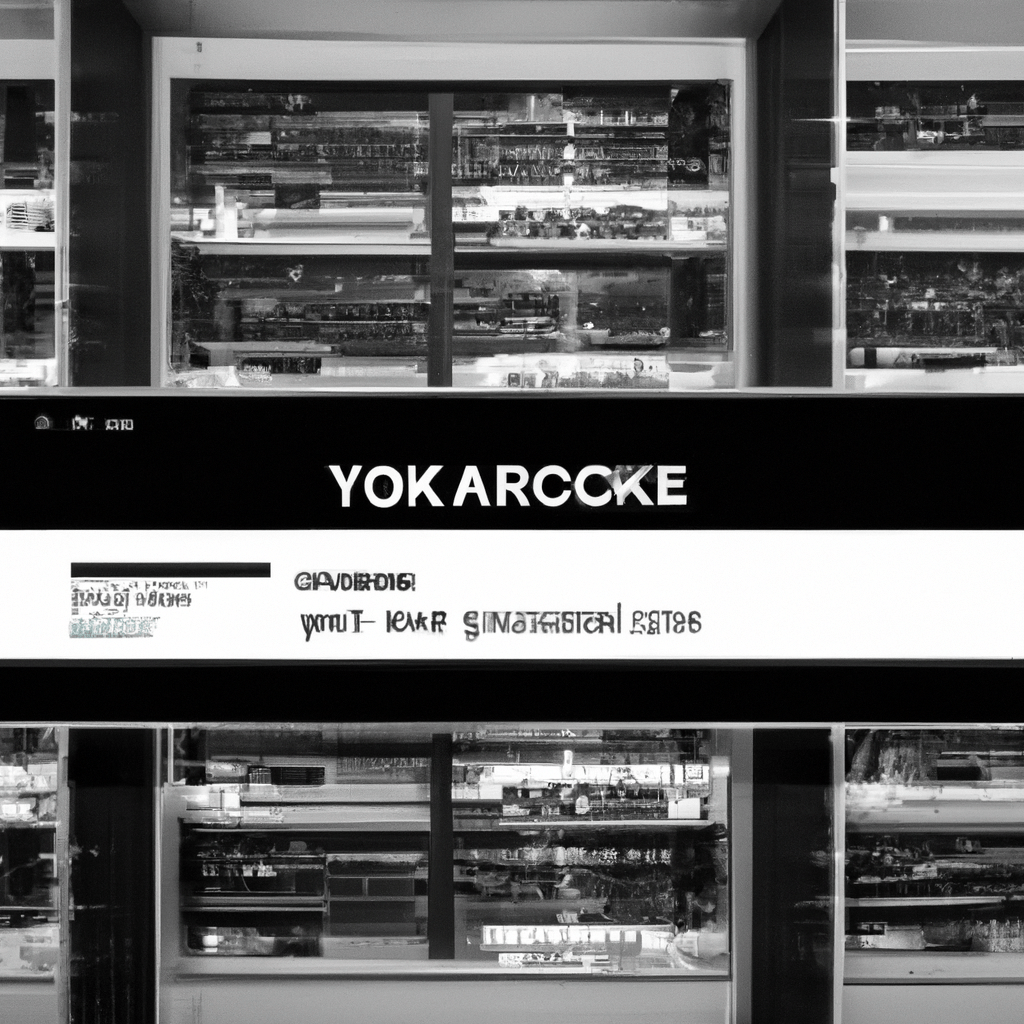Introduction
In an age where content can disappear or become restricted overnight, archiving YouTube videos has become an essential practice for many users. Whether you’re a researcher, content creator, or just someone who wants to preserve your favorite videos, self-hosted solutions offer unparalleled control and reliability. One such solution is Yark, a powerful tool designed to help you archive YouTube content seamlessly. This guide will take you through the entire process of mastering Yark, from installation to advanced usage, ensuring you can efficiently archive and manage YouTube videos on your self-hosted hardware.
Installation Instructions
In this section, we’ll go through the detailed steps to install Yark on a self-hosted hardware environment. This guide assumes you are using a Linux-based system.
Prerequisites
- Hardware: A server or personal computer with at least 4GB of RAM and sufficient storage to hold your archived videos.
- Operating System: Linux (Ubuntu 20.04 LTS is recommended).
- Software: Python 3.6 or higher, Git, and pip (Python package manager).
- Network: Stable internet connection.
Step-by-Step Installation
-
Update Your System: First, ensure your system is up to date.
sudo apt update && sudo apt upgrade -y -
Install Python and Pip: Yark requires Python 3.6 or higher.
sudo apt install python3 python3-pip -y -
Install Git: Git is required to clone the Yark repository.
sudo apt install git -y -
Clone the Yark Repository: Use Git to clone the Yark repository.
git clone https://github.com/Owez/yark.git -
Navigate to the Yark Directory: Change to the Yark directory.
cd yark -
Install Yark Dependencies: Use pip to install the required Python packages.
pip3 install -r requirements.txt -
Verify Installation: Run Yark to ensure it is installed correctly.
python3 yark.py --versionYou should see the Yark version number displayed.
Main Content Sections
Setting Up Your First Archive
Once Yark is installed, you can start archiving YouTube channels or individual videos. Here’s how to set up your first archive:
-
Create a New Archive: Use the following command to create a new archive.
python3 yark.py new [archive-name]Replace [archive-name] with a name for your archive.
-
Add a YouTube Channel or Video: You can add a YouTube channel or individual video to your archive.
python3 yark.py add [archive-name] [youtube-url]Replace [archive-name] with the name of your archive and [youtube-url] with the URL of the YouTube channel or video.
-
Update the Archive: To fetch the latest videos and updates, use the update command.
python3 yark.py update [archive-name] -
View the Archive: To view the contents of your archive, use the view command.
python3 yark.py view [archive-name]
Advanced Configuration and Features
Yark offers several advanced features and configurations to optimize your archiving process:
Setting Up a Schedule
To automate the updating of your archive, you can set up a cron job:
crontab -eAdd the following line to schedule an update every day at midnight:
0 0 * * * /usr/bin/python3 /path/to/yark/yark.py update [archive-name]Customizing Archive Settings
You can customize Yark’s behavior by editing the config.json file within your archive directory. Here are some options you can configure:
- Video Quality: Set the preferred video quality for downloads.
- Download Subtitles: Enable or disable subtitle downloads.
- Retry Attempts: Configure the number of retry attempts for failed downloads.
Practical Examples or Case Studies
Archiving a YouTube Channel
Let’s walk through a practical example of archiving a popular YouTube channel:
-
Create a new archive:
python3 yark.py new tech-channel-archive -
Add the channel URL:
python3 yark.py add tech-channel-archive https://www.youtube.com/c/TechChannel -
Update the archive to fetch the latest videos:
python3 yark.py update tech-channel-archive -
View the archive to verify the videos have been downloaded:
python3 yark.py view tech-channel-archive
Tips, Warnings, and Best Practices
- Storage Management: Regularly monitor your storage space to ensure you have enough room for new videos.
- Network Usage: Be mindful of your bandwidth usage, especially if you are archiving large channels or high-resolution videos.
- Security: Ensure your server is secure and regularly updated to protect your archived content.
- Backup: Keep backups of your archive to prevent data loss.
- Legal Considerations: Be aware of copyright laws and respect the intellectual property of content creators.
Conclusion
Mastering Yark for self-hosted YouTube archiving provides you with a robust and flexible solution to preserve valuable content. From installation to advanced configurations, Yark empowers you to take control of your archiving needs. We hope this guide has equipped you with the knowledge to set up and manage your own YouTube archive effectively. Happy archiving!
Additional Resources
- Yark GitHub Repository – Official repository for Yark, including source code and documentation.
- youtube-dl – A popular command-line program to download videos from YouTube and other sites.
- Python Documentation – Official Python documentation for all your Python programming needs.
Frequently Asked Questions (FAQs)
Q: Can I archive private or unlisted videos?
A: Yark can only archive videos that are publicly accessible. You cannot archive private or unlisted videos unless you have the necessary permissions and access tokens.
Q: How can I reduce the storage space used by my archive?
A: You can configure Yark to download videos in lower resolutions or exclude certain types of content (e.g., subtitles) to save space.
Q: What should I do if I encounter an error during the update process?
A: Check the error message for clues and refer to the troubleshooting section below. Ensure your internet connection is stable and that you have sufficient storage space.
Troubleshooting Guide
Common Errors and Solutions
Error: “Failed to fetch video details”
This error typically occurs due to network issues or changes in the YouTube API. Ensure your internet connection is stable and try updating Yark to the latest version.
Error: “Insufficient storage space”
Ensure you have enough free space on your storage device. You may need to delete old or unnecessary files to free up space.
Error: “Permission denied”
This error occurs when Yark does not have the necessary permissions to write to the specified directory. Ensure that your user account has write permissions for the archive directory.
By following this guide, you should be well on your way to mastering Yark and creating a reliable self-hosted YouTube archiving solution. If you encounter any issues or have further questions, don’t hesitate to reach out to the Yark community for support.