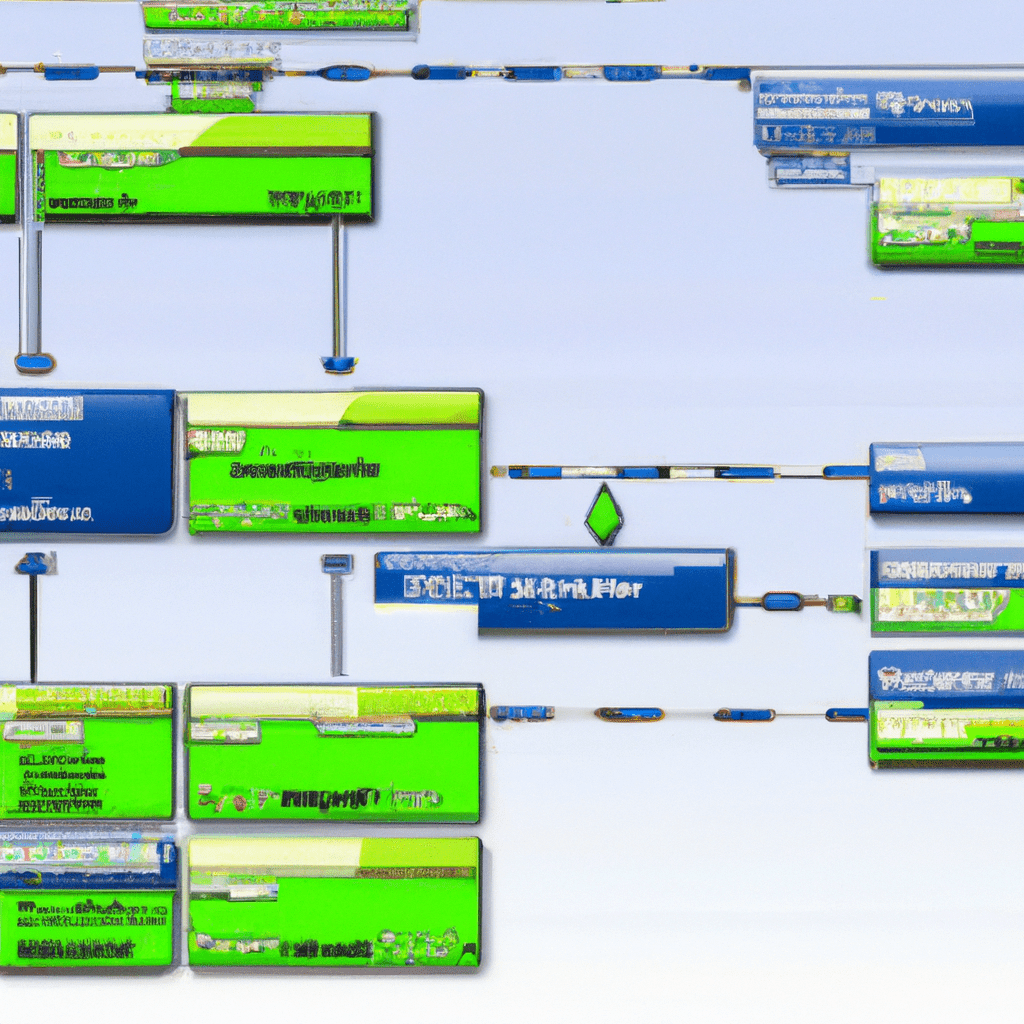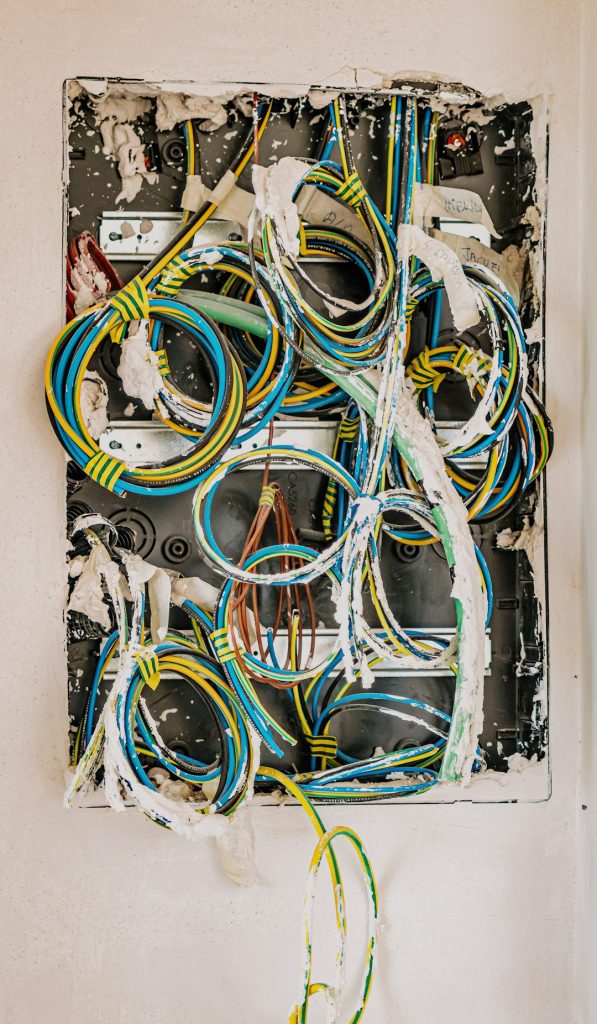Introduction
In the realm of container management, finding a solution that is both powerful and user-friendly can be challenging. This is where LXD comes into play. LXD, pronounced “lex-dee,” is an open-source container and virtual machine manager that provides a robust system for managing containers in your homelab. Whether you are a beginner starting with containerization or an advanced user looking for a scalable solution, LXD offers a wealth of features designed to streamline your workload.
In this article, we will dive deep into the capabilities of LXD, covering everything from its core features to detailed installation and configuration steps. By the end of this guide, you will have a comprehensive understanding of how to leverage LXD in your homelab for efficient container management.
Real-world applications of LXD include running isolated environments for development and testing, managing microservices, or even setting up lightweight virtual machines. Have you encountered issues with other container management tools? What are your thoughts on LXD’s features?
Core Features
Key Features of LXD
- Container and VM Management: LXD supports both system containers and virtual machines, offering flexibility in how you deploy and manage your environments.
- Network Management: LXD provides advanced networking features, including support for bridges, VLANs, and NIC types.
- Storage Management: Integrated storage management with support for multiple storage backends such as ZFS, Btrfs, and LVM.
- Security: LXD offers extensive security features, including AppArmor, Seccomp, and user namespace support.
- Image Management: LXD allows for easy image management, including downloading from public repositories and creating custom images.
- Clustering: Support for clustering multiple LXD instances for high availability and scalability.
- API and CLI: LXD provides both a REST API and a command-line interface for managing containers and VMs.
Use Cases
The versatility of LXD makes it suitable for a variety of use cases. Here are a few scenarios where LXD shines:
Development and Testing
Developers can use LXD to create isolated environments for testing applications. For instance, you can spin up a container with a specific software stack to test your application without affecting your main system. This isolation ensures that your development environment remains clean and consistent.
Microservices
In a microservices architecture, each service can be deployed in its own container. LXD makes it easy to manage these containers, ensuring they are isolated yet able to communicate as needed. This setup enhances scalability and reliability of your applications.
Community Insights
Many users in the LXD community have shared their experiences and best practices. For example, some users recommend using ZFS as a storage backend for its snapshot and cloning capabilities, which can significantly speed up container management tasks.
Installation
Installing LXD can be done in multiple ways. Below are the detailed steps for installing LXD on a Ubuntu system using both repository and Snap package methods.
Installing LXD from the Repository
- Update your package list:
sudo apt update - Install LXD:
sudo apt install lxd - Add your user to the LXD group:
sudo usermod -aG lxd $USERLog out and log back in for the changes to take effect.
Installing LXD from Snap
- Install the Snap package:
sudo snap install lxd - Initialize LXD:
sudo lxd initFollow the prompts to configure your LXD installation. You can choose default options if you’re unsure.
Common Issues
If you encounter issues during installation, ensure that your system is up-to-date and that you have the necessary permissions to install software. If using Snap, make sure that Snap support is enabled on your system.
Configuration
After installing LXD, you need to configure it to suit your needs. Here’s a detailed guide on configuring LXD:
Network Configuration
- Create a new bridge network:
lxc network create lxdbr0 - Configure the bridge:
lxc network set lxdbr0 ipv4.address 10.0.3.1/24 lxc network set lxdbr0 ipv4.nat true lxc network set lxdbr0 ipv6.address none
Storage Configuration
- Create a new storage pool:
lxc storage create mypool zfs - Set the default storage pool:
lxc profile device add default root disk pool=mypool
Advanced Tips
For advanced users, consider setting up LXD clustering for high availability. This involves configuring multiple LXD instances to work together, providing redundancy and load balancing.
Security considerations are also crucial. Enable AppArmor and Seccomp profiles to enhance the security of your containers.
Usage and Performance
LXD can be used for a variety of tasks. Here are some practical examples:
Creating and Managing Containers
- Launch a new container:
lxc launch ubuntu:20.04 mycontainerThis command launches a new container running Ubuntu 20.04.
- List all containers:
lxc list - Access a container’s shell:
lxc exec mycontainer -- /bin/bash
Performance Optimization
To optimize performance, consider the following tips:
- Use ZFS as your storage backend for efficient snapshot management.
- Allocate sufficient resources (CPU, memory) to your containers based on their workload.
- Monitor container performance using tools like
htopandiostat.
How might you apply these tips to your own setup? Share your experiences in the comments below!
Comparison/Alternative Options
While LXD offers a robust set of features, there are other container management tools to consider. Here is a comparison of LXD with Docker and Podman:
| Feature | LXD | Docker | Podman |
|---|---|---|---|
| Container Type | System Containers, VMs | Application Containers | Application Containers |
| Networking | Advanced | Basic | Basic |
| Storage | Multiple Backends | OverlayFS, others | OverlayFS, others |
| Clustering | Yes | Swarm | Yes |
| Security | Advanced (AppArmor, Seccomp) | Basic | Advanced (rootless) |
Advantages & Disadvantages
Advantages of LXD
- Supports both containers and VMs.
- Advanced networking and storage options.
- High security with AppArmor and Seccomp.
- Clustering for high availability.
Disadvantages of LXD
- Steeper learning curve compared to Docker.
- Requires more system resources for advanced features.
- Less community support compared to Docker.
Advanced Tips
For those looking to get the most out of LXD, consider these advanced tips:
- Custom Profiles: Create and manage custom profiles to standardize container configurations across your homelab.
- Network Isolation: Use VLANs to isolate different networks within your LXD setup, enhancing security and performance.
- Automate with Scripts: Use shell scripts to automate common tasks such as container creation, backups, and monitoring.
# Example script to create a container and set up a web server
#!/bin/bash
lxc launch ubuntu:20.04 webserver
lxc exec webserver -- apt update
lxc exec webserver -- apt install -y nginx
lxc exec webserver -- systemctl start nginx
These tips can help you optimize your LXD setup and streamline your workflows.
Common Issues/Troubleshooting
If you encounter issues with LXD, here are some common problems and solutions:
- Container not starting:
lxc info mycontainerCheck the logs for error messages. Ensure that the container has sufficient resources and that the network configuration is correct.
- Network issues:
lxc network show lxdbr0Verify that the bridge network is configured correctly and that there are no IP conflicts.
- Storage problems:
lxc storage show mypoolEnsure that your storage backend is configured correctly and that there is enough disk space.
Updates and Version Changes
LXD is actively developed, with regular updates and new features. To stay informed about updates, you can:
- Follow the official LXD blog: Ubuntu Blog
- Subscribe to the LXD mailing list: LXC-devel
- Check the release notes on GitHub: LXD Releases
Keeping your LXD installation up-to-date ensures that you benefit from the latest features and security patches.
Conclusion
In conclusion, LXD is a powerful tool for managing containers and virtual machines in your homelab. Its advanced features, including network and storage management, security, and clustering, make it a versatile choice for both beginners and advanced users. By following this comprehensive guide, you should now have a solid understanding of how to install, configure, and use LXD to streamline your container management tasks.
We encourage you to share your experiences with LXD in the comments below. Have you found it to be a valuable addition to your homelab? What features do you find most useful?
Further Reading and Resources
For more detailed information on LXD and related topics, these resources provide a wealth of knowledge and community support.