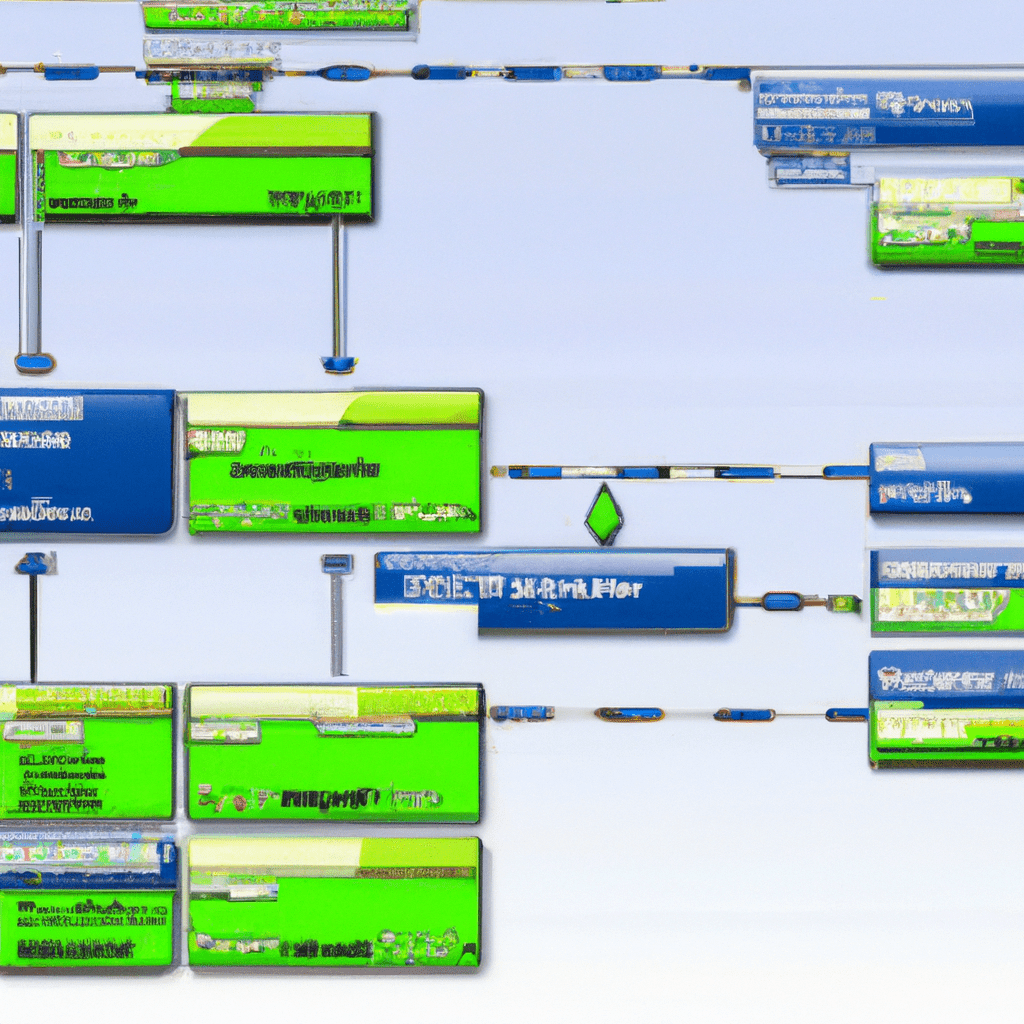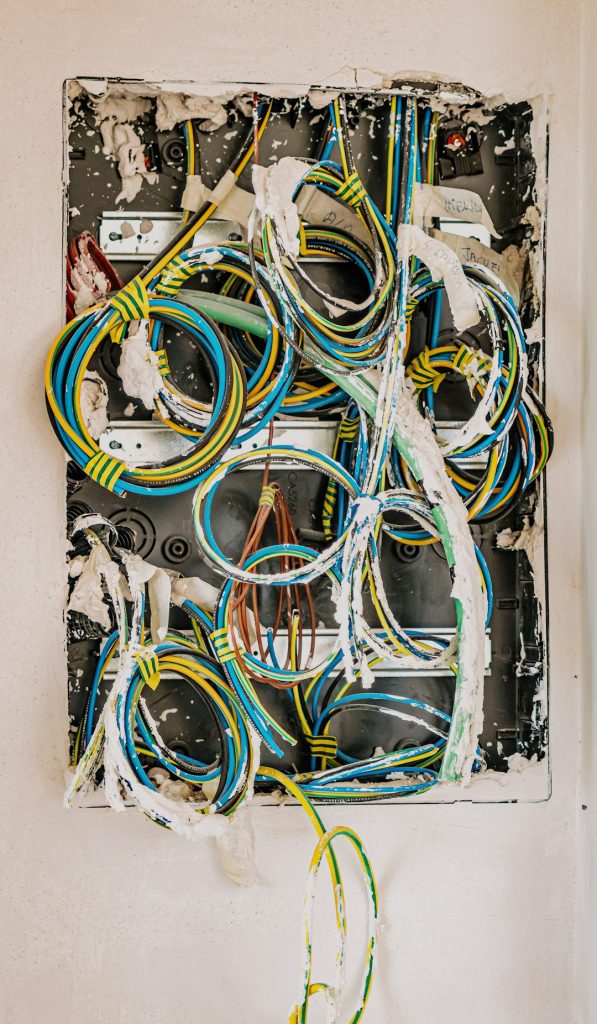Introduction
In the realm of homelabs and small business IT environments, managing user identities and authentication can often become a complex and daunting task. This is where FreeIPA shines. Developed by Red Hat, FreeIPA (Identity, Policy, Audit) provides a comprehensive solution for centralized identity management and authentication. By offering integration with various services such as LDAP, Kerberos, DNS, and NTP, FreeIPA simplifies the administration of user accounts, access control, and security policies.
In this article, we will delve deeply into the world of FreeIPA, exploring its core features, installation process, configuration, and real-world use cases. Whether you are a beginner looking to set up your first homelab or an advanced user seeking to optimize your existing infrastructure, this guide will equip you with the knowledge you need to leverage FreeIPA effectively.
Have you ever faced challenges with managing user accounts across multiple systems? What are your thoughts on centralized authentication? Let’s dive in and explore how FreeIPA can transform your homelab management experience.
Core Features
Key Features of FreeIPA
- Centralized Authentication: Integrates with LDAP and Kerberos for unified user authentication.
- Access Control: Fine-grained access policies to manage user permissions.
- Integration with DNS and NTP: Provides DNS and NTP services for unified management.
- Web Interface: User-friendly web UI for easy administration.
- Command Line Interface: Powerful CLI tools for advanced users.
- Support for Sudo Rules: Manage sudo access across the network.
- Two-factor Authentication: Enhanced security with 2FA support.
- Replication: Multi-master replication for high availability.
Use Cases
FreeIPA’s versatility makes it suitable for various scenarios. Below are some practical applications and benefits:
Homelab
For homelab enthusiasts, FreeIPA provides a centralized solution to manage user accounts, permissions, and authentication across multiple devices and services. For instance:
- Unified Login: Users can log in to all devices using a single set of credentials.
- Centralized Management: Admins can manage all user accounts and policies from a single interface.
Example Scenario: Imagine having multiple Raspberry Pi devices running different services such as media servers, home automation, and development environments. FreeIPA allows you to manage access to all these services from one place, simplifying administration and improving security.
Small Business IT
For small businesses, FreeIPA offers robust identity management and policy enforcement capabilities:
- Access Policies: Create and enforce policies to control who can access specific resources.
- Compliance: Ensure compliance with security standards by managing user access and auditing activities.
Example Scenario: A small business with a few dozen employees can use FreeIPA to ensure that only authorized personnel have access to sensitive data and systems, reducing the risk of unauthorized access and potential data breaches.
Installation
Installing FreeIPA can be done through various methods, including direct installation on a server or using Docker. Below, we provide detailed step-by-step instructions for both methods.
Method 1: Direct Installation on a Server
-
- Ensure your server has a fully qualified domain name (FQDN). For example,
ipa.example.com. - Update your system packages:
- Ensure your server has a fully qualified domain name (FQDN). For example,
sudo apt-get update && sudo apt-get upgrade-
- Install necessary dependencies:
sudo apt-get install wget curl-
- Add the FreeIPA repository:
sudo add-apt-repository ppa:freeipa/ppa-
- Install FreeIPA server:
sudo apt-get install freeipa-server-
- Run the FreeIPA server installation script:
sudo ipa-server-install- Follow the prompts to configure your FreeIPA server (e.g., domain name, admin password).
Method 2: Installation Using Docker
If you prefer to use Docker, follow these steps:
-
- Ensure Docker is installed on your server:
sudo apt-get install docker.io-
- Create a Docker container for FreeIPA:
docker run -h ipa.example.com --name freeipa-container --sysctl net.ipv6.conf.all.disable_ipv6=0 -v /sys/fs/cgroup:/sys/fs/cgroup:ro -v /var/lib/ipa-data:/data:Z -d freeipa/freeipa-server- Follow the prompts to complete the FreeIPA setup within the Docker container.
Configuration
Once installed, you need to configure FreeIPA to suit your environment. Here are the basic steps:
-
- Access the FreeIPA web interface by navigating to
https://ipa.example.comin your browser. - Log in using the admin credentials you set up during installation.
- Add users and groups as needed:
- Access the FreeIPA web interface by navigating to
ipa user-add --first=John --last=Doe jdoeipa group-add developers-
- Assign users to groups:
ipa group-add-member developers --users=jdoe-
- Configure access policies and sudo rules via the web interface or CLI:
ipa sudorule-add --desc="Allow developers to run all commands" developers-allipa sudorule-add-user --users=jdoe developers-allFor advanced configurations, refer to the official FreeIPA documentation.
Usage and Performance
Using FreeIPA in your homelab or small business environment can significantly streamline user management and authentication processes. Here are some real-world examples:
Example 1: Centralized Login
With FreeIPA, you can configure all your systems (e.g., Linux servers, Windows workstations) to authenticate users against a centralized directory. This eliminates the need for managing separate user accounts on each system.
sudo ipa-client-install --domain=example.com --server=ipa.example.comExample 2: Access Control
Implement fine-grained access control policies to restrict access to sensitive systems or data. For instance, only members of the “admin” group can access the company’s internal database.
ipa host-add dbserver.example.comipa hostgroup-add dbserversipa hostgroup-add-member dbservers --hosts=dbserver.example.comipa hbactest --user=jdoe --host=dbserver.example.com --service=sshdComparison/Alternative Options
While FreeIPA is a powerful solution for centralized identity management, there are alternative options available. Here is a comparison:
| Feature | FreeIPA | OpenLDAP | Active Directory |
|---|---|---|---|
| Centralized Authentication | Yes | Yes | Yes |
| Web Interface | Yes | No | Yes |
| Integration with Kerberos | Yes | No | Yes |
| Two-factor Authentication | Yes | No | Yes |
| Multi-master Replication | Yes | Yes | Yes |
Advantages & Disadvantages
Advantages
- Comprehensive identity and access management.
- Integration with various services (LDAP, Kerberos, DNS).
- User-friendly web interface.
- Support for multi-master replication and high availability.
Disadvantages
- Steeper learning curve for beginners.
- Initial setup can be complex.
- Requires a dedicated server or container.
Advanced Tips
For advanced users, FreeIPA offers several customization and optimization options:
Custom Certificate Authorities
You can configure FreeIPA to use custom certificate authorities (CAs) to enhance security:
ipa-server-install --external-caPerformance Tuning
Optimize FreeIPA performance by adjusting memory and CPU resources based on your environment’s needs. For instance, allocate more resources for larger user bases:
ipa config-mod --maxuser=10000Common Issues/Troubleshooting
Here are some common issues users may encounter and how to troubleshoot them:
- Issue: Cannot access the web interface.
-
- Ensure the FreeIPA server is running:
sudo systemctl status ipa- Check firewall settings and ensure ports 80 and 443 are open.
- Verify DNS settings to ensure the FQDN resolves correctly.
-
- Issue: Authentication failures.
-
- Check the Kerberos configuration:
klist-
- Ensure the system time is synchronized with the FreeIPA server:
sudo ntpdate ipa.example.com-
- Review the FreeIPA logs for errors:
sudo tail -f /var/log/ipaserver-install.log -
Updates and Version Changes
FreeIPA regularly releases updates and new versions with enhanced features and fixes. Stay informed by monitoring the official FreeIPA releases page. To update your FreeIPA server, use the following commands:
sudo apt-get update
sudo apt-get upgrade freeipa-serverConclusion
FreeIPA provides a powerful and flexible solution for centralized identity management and authentication. Whether you are setting up a homelab or managing a small business IT environment, FreeIPA can simplify user management, enhance security, and streamline access control. By following the steps and insights provided in this guide, you can effectively deploy and configure FreeIPA to meet your specific needs.
We encourage you to share your experiences or ask questions in the comments section below. What challenges have you faced with user management, and how has FreeIPA helped you overcome them?
Further Reading and Resources
“`