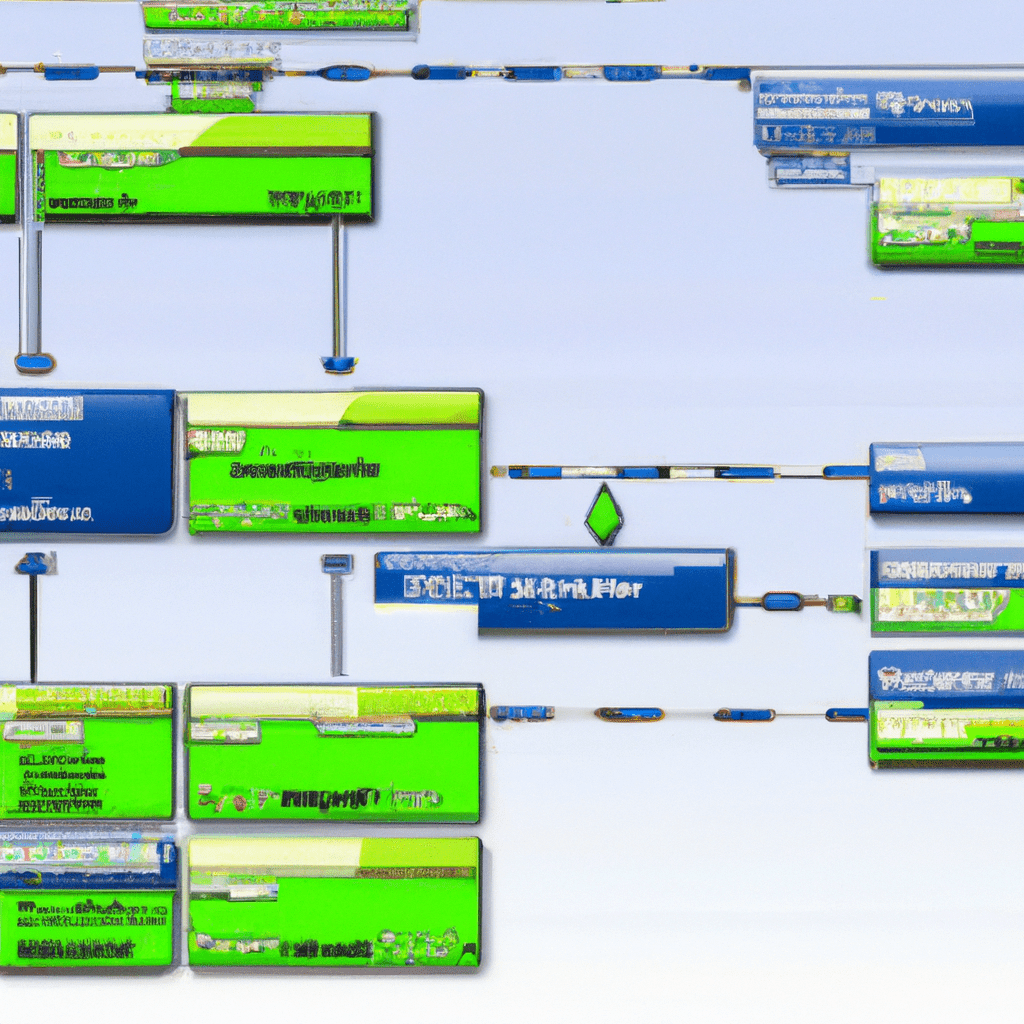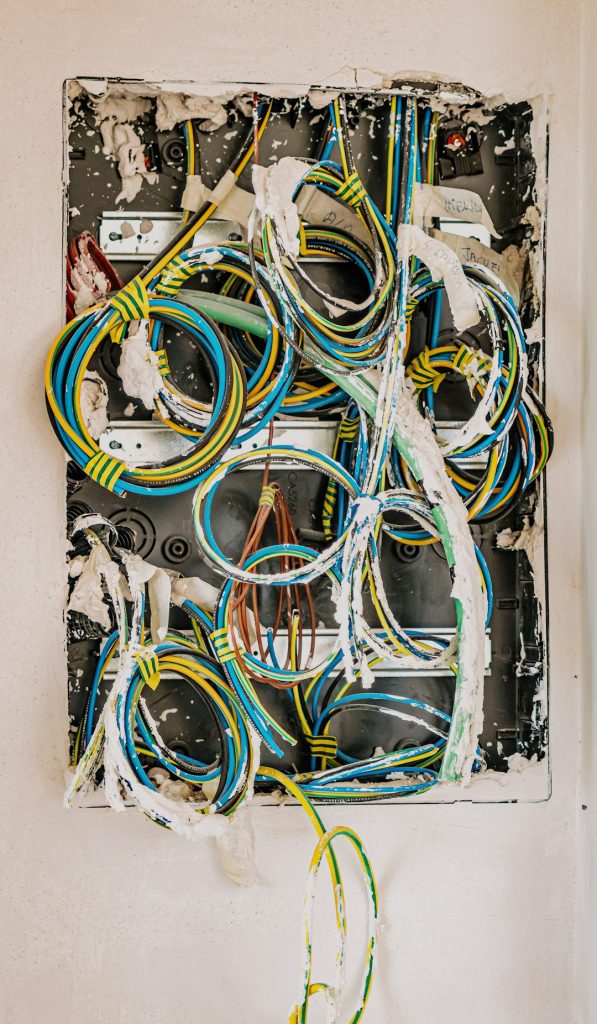Introduction
In the ever-evolving world of technology, setting up a homelab can be both a rewarding and educational experience. A homelab allows you to experiment with various server configurations, run virtual machines, and simulate real-world scenarios all from the comfort of your home. One of the most robust and versatile operating systems for this purpose is Fedora Server. With its cutting-edge features and strong community support, Fedora Server is an excellent choice for both beginners and advanced users.
In this article, we will delve into the various features of Fedora Server, from its core functionalities to real-world applications. We will provide step-by-step installation guides, configuration tips, and performance insights to help you make the most out of your homelab. Whether you are new to server setups or an experienced sysadmin, this guide will offer valuable information to enhance your homelab experience.
Have you encountered challenges while setting up your homelab? What features do you find most valuable in a server operating system? Let’s explore how Fedora Server can meet your needs and more.
Core Features/Specifications
Key Features of Fedora Server
- Modular Architecture: Allows you to install and manage different modules independently, providing flexibility and customization.
- Role-Based Access Control (RBAC): Enhances security by allowing you to define specific roles and permissions for users.
- SElinux: Built-in Security-Enhanced Linux policies to enforce security rules and protect against vulnerabilities.
- Virtualization Support: Excellent support for KVM, QEMU, and libvirt, making it ideal for running virtual machines.
- Containerization: Native support for Docker and Podman, facilitating the management of containers.
- Advanced Networking: Tools like NetworkManager and Firewalld for easy network configuration and management.
- Regular Updates: Frequent updates and a six-month release cycle ensure you have access to the latest features and security patches.
Use Cases
Fedora Server can be utilized in various scenarios, providing a robust platform for different types of workloads. Below are some of the main use cases:
Home Automation
With the increasing popularity of IoT devices, Fedora Server can act as a centralized hub for managing home automation systems. You can integrate it with platforms like Home Assistant to control smart lights, thermostats, and security cameras.
Development Environment
Developers can use Fedora Server to create a local development environment that mirrors production settings. This allows for testing applications in a controlled environment before deployment.
Media Server
Fedora Server can be configured to run media server software like Plex or Jellyfin, enabling you to stream your media collection to various devices in your home.
Real-World Scenario: Hosting a Website
Imagine you have a personal blog or a small business website. By setting up Fedora Server with a LAMP (Linux, Apache, MySQL, PHP) stack, you can host your website efficiently and securely. The modular architecture allows you to install only the components you need, reducing resource consumption and improving performance.
Community Insights
According to various forums and community discussions, users have found Fedora Server to be exceptionally stable and reliable for running continuous integration/continuous deployment (CI/CD) pipelines. The built-in tools and frequent updates make it a preferred choice for many developers and system administrators.
Installation/Setup
Step-by-Step Installation Guide
- Download Fedora Server ISOVisit the official Fedora Server download page and download the latest ISO file.
- Create a Bootable USB DriveUse a tool like Rufus (Windows) or Etcher (Linux/macOS) to create a bootable USB drive from the downloaded ISO.
sudo dd if=/path/to/fedora-server.iso of=/dev/sdX bs=4M status=progress && sync - Boot from USBInsert the USB drive into your server machine and restart it. Enter the BIOS setup and change the boot order to boot from the USB drive.
- Install Fedora Server
- Select “Install Fedora Server” from the boot menu.
- Choose your preferred language and keyboard layout.
- Configure the installation destination (disk partitioning).
- Set up network and hostname.
- Create a root password and user account.
- Begin the installation process and wait for it to complete.
Alternative Installation Methods
Installing via Docker
- Install Docker
sudo dnf install docker - Download and Run Fedora Server Container
sudo docker run -d --name=fedora-server -p 80:80 fedora:latest
Installing via Docker Compose
- Install Docker Compose
sudo dnf install docker-compose - Create a Docker Compose File
version: '3' services: fedora-server: image: fedora:latest ports: - "80:80" volumes: - ./data:/var/lib/data - Run Docker Compose
sudo docker-compose up -d
Configuration
Initial Configuration
- Update System Packages
sudo dnf update -y - Configure Firewall
sudo firewall-cmd --permanent --add-service=http sudo firewall-cmd --permanent --add-service=https sudo firewall-cmd --reload - Enable SSH Access
sudo systemctl enable sshd sudo systemctl start sshd
Advanced Configuration
For advanced users looking to optimize their Fedora Server setup, consider the following tips:
- Enable SELinux Policies: Ensure SELinux is enforcing policies to enhance security.
- Configure Role-Based Access Control (RBAC): Define specific roles and permissions to manage user access effectively.
- Set Up Virtualization: Install KVM and libvirt to run virtual machines efficiently.
Usage and Performance
Real-World Examples
Fedora Server can be used for various applications. Below are some real-world examples:
Hosting a Website
sudo dnf install httpd
sudo systemctl enable httpd
sudo systemctl start httpdConfigure your website files in the /var/www/html directory and access it via http://your_server_ip.
Running a Database Server
sudo dnf install mariadb-server
sudo systemctl enable mariadb
sudo systemctl start mariadb
sudo mysql_secure_installationConfigure your database and manage it using tools like phpMyAdmin or Adminer.
Performance Insights
Fedora Server is known for its stability and performance. Users report that it handles workloads efficiently, making it suitable for various applications from web hosting to data processing.
Comparison/Alternative Options
While Fedora Server is a powerful option, there are alternative Linux distributions that you might consider for your homelab:
| Feature | Fedora Server | Ubuntu Server | CentOS Stream |
|---|---|---|---|
| Modular Architecture | Yes | No | Yes |
| Release Cycle | 6 months | 6 months | Rolling |
| Security Features | SElinux, RBAC | AppArmor, UFW | SElinux, RBAC |
| Community Support | Strong | Very Strong | Moderate |
Advantages & Disadvantages
Advantages
- Cutting-edge features and frequent updates.
- Strong security policies with SELinux.
- Excellent support for virtualization and containerization.
- Active and helpful community.
Disadvantages
- Shorter support cycle compared to some other distributions.
- May require more frequent updates and maintenance.
Advanced Tips
Optimizing Performance
- Use
systemd-analyze blameto identify and optimize slow boot processes. - Configure advanced caching mechanisms for web servers.
- Utilize monitoring tools like Grafana and Prometheus for real-time performance tracking.
Community Best Practices
According to community forums, enabling automatic updates and regular backups are essential for maintaining a secure and stable Fedora Server environment. Additionally, using Ansible for configuration management can greatly simplify the process of maintaining multiple servers.
Common Issues/Troubleshooting
- Issue: Cannot Boot from USBEnsure the USB drive is properly created and the BIOS settings are configured to boot from USB. If issues persist, try using a different tool to create the bootable USB.
- Issue: Network Configuration ProblemsVerify your network settings and ensure that the network cable is properly connected. Use
nmclicommands to troubleshoot network issues. - Issue: SELinux Policy ErrorsCheck the SELinux logs for detailed error messages. Use
setenforce 0to temporarily disable SELinux if necessary, but ensure to fix the underlying issue and re-enable it.
Updates and Version Changes
Fedora Server follows a six-month release cycle, ensuring that you have access to the latest features and security updates. You can stay informed about updates by visiting the Fedora Magazine or subscribing to the Fedora Announce mailing list.
Conclusion
Fedora Server is a powerful and versatile operating system that can significantly enhance your homelab experience. With its cutting-edge features, robust security policies, and strong community support, it is an excellent choice for both beginners and advanced users. By following this comprehensive guide, you can harness the full potential of Fedora Server and create a highly efficient and secure homelab environment.
We encourage you to share your experiences and ask any further questions in the comments section below. What do you think of Fedora Server? Have you tried using it in your homelab?
Further Reading and Resources
For more information on Fedora Server, you can explore the following resources:
- Official Fedora Server Documentation
- Fedora Magazine
- Fedora Community Forums
- Fedora Server Download Page