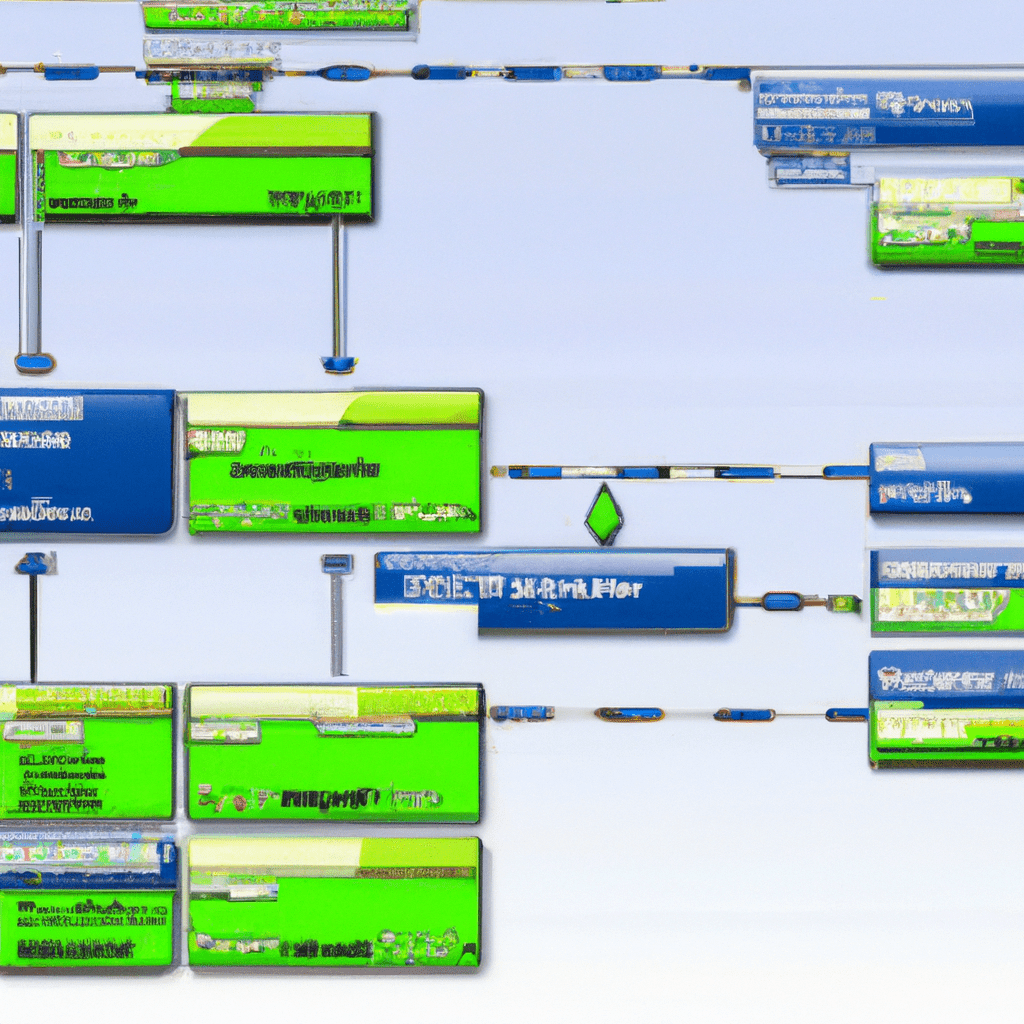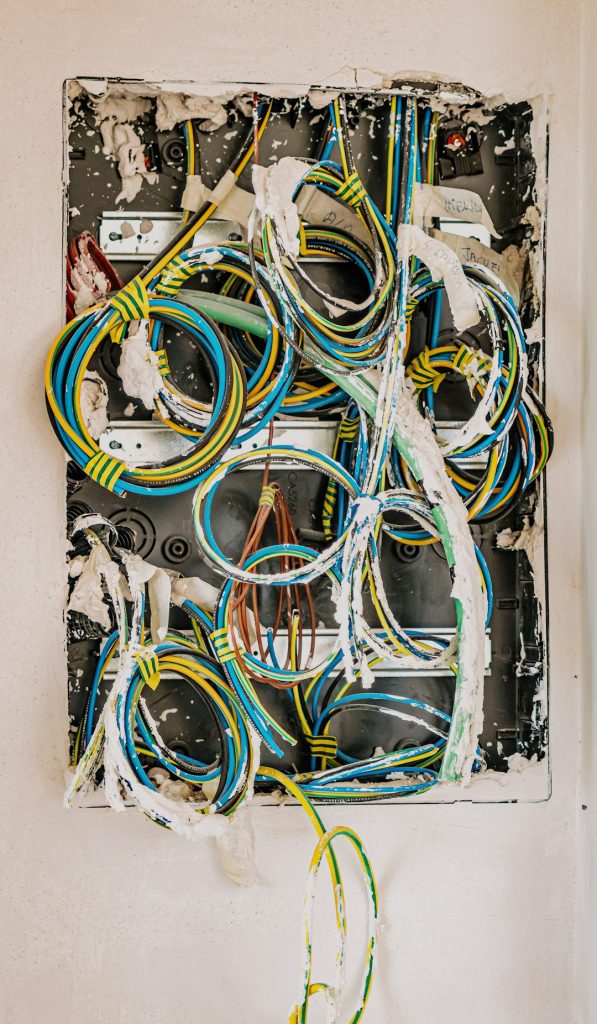Introduction
When it comes to setting up a homelab, choosing the right Linux distribution is crucial. A homelab often serves multiple purposes, ranging from network services to development environments. Among the myriad of choices available, Debian stands out as a versatile and stable option. In this article, we will delve into why Debian is the ideal Linux distribution for your homelab needs. We will cover its core features, installation process, configuration options, real-world use cases, and more.
Whether you are a beginner looking to set up your first homelab or an advanced user aiming to optimize your existing setup, this guide will provide valuable insights. Have you encountered challenges in selecting a Linux distribution for your homelab? What are your thoughts on using Debian?
Core Features
Key Features of Debian
- Stability: Debian is known for its rock-solid stability, making it a reliable choice for a homelab setup.
- Package Management: With the Advanced Package Tool (APT), managing software packages is straightforward and efficient.
- Security: Regular security updates and a dedicated security team ensure your system remains secure.
- Community Support: Debian has a strong community that provides extensive documentation and support.
- Customizability: Debian offers various installation modes, allowing you to tailor the system to your specific needs.
Use Cases
Debian’s versatility makes it suitable for a wide range of applications. Here are some practical examples:
Web Server
Debian can be configured to run a robust web server using Apache or Nginx. This setup is perfect for hosting personal websites, blogs, or even small business sites. With its stability and security features, Debian ensures high uptime and protection against vulnerabilities.
Development Environment
For developers, Debian offers a stable and consistent environment. You can set up various programming languages, databases, and development tools. For instance, using Docker on Debian allows you to create isolated development environments, enhancing productivity and reducing conflicts between projects.
Community Insights
Many users in the community have shared their experiences and best practices for using Debian in a homelab. One common recommendation is to use Debian’s minimal installation option and then manually install only the necessary packages. This approach ensures a lean and efficient system.
Installation
Setting up Debian for your homelab involves several steps. Follow this guide to install Debian:
- Download the Debian installation image from the official Debian website.
- Create a bootable USB drive using a tool like Rufus or Etcher.
- Insert the USB drive into your server and boot from it.
- Follow the on-screen instructions to install Debian. Here are some key commands:
# Update package list
sudo apt update
# Upgrade installed packages
sudo apt upgrade
# Install essential packages
sudo apt install build-essential curl wget
During the installation, you will be prompted to configure network settings, partition the disk, and set up users. Ensure you have a stable internet connection for package downloads.
Configuration
Once Debian is installed, the next step is configuration. Here are some essential configurations:
# Configuring the firewall with UFW
sudo apt install ufw
sudo ufw allow OpenSSH
sudo ufw enable
# Setting up a static IP address
sudo nano /etc/network/interfaces
# Add the following lines
auto eth0
iface eth0 inet static
address 192.168.1.100
netmask 255.255.255.0
gateway 192.168.1.1
Advanced users can further customize their setup by editing configuration files for specific services like Apache, Nginx, or Docker. For example, to configure Apache:
# Install Apache
sudo apt install apache2
# Edit the Apache configuration file
sudo nano /etc/apache2/sites-available/000-default.conf
# Restart Apache to apply changes
sudo systemctl restart apache2
Usage and Performance
Debian’s performance in a homelab setup is exemplary. Here are some real-world usage scenarios:
Running a Nextcloud Server
Nextcloud is an open-source file sharing and collaboration platform. Running it on Debian ensures stability and data security. Here are the steps to set it up:
# Install dependencies
sudo apt install apache2 mariadb-server libapache2-mod-php php-mysql php-xml php-mbstring
# Download Nextcloud
wget https://download.nextcloud.com/server/releases/nextcloud-22.2.0.zip
unzip nextcloud-22.2.0.zip -d /var/www/
# Set permissions
sudo chown -R www-data:www-data /var/www/nextcloud
# Configure Apache
sudo nano /etc/apache2/sites-available/nextcloud.conf
# Add the following lines
Alias /nextcloud "/var/www/nextcloud/"
<Directory /var/www/nextcloud/>
Options +FollowSymlinks
AllowOverride All
</Directory>
# Enable the configuration
sudo a2ensite nextcloud.conf
sudo systemctl reload apache2
Comparison/Alternative Options
While Debian is highly recommended, there are other Linux distributions worth considering for a homelab setup. Here is a comparison table:
| Feature | Debian | Ubuntu | CentOS |
|---|---|---|---|
| Stability | High | Medium | High |
| Community Support | Strong | Very Strong | Strong |
| Ease of Use | Medium | High | Medium |
| Package Management | APT | APT | YUM/DNF |
| Security | High | Medium | High |
Advantages & Disadvantages
Advantages
- Extremely stable and reliable
- Strong community support and extensive documentation
- Secure with regular updates
- Highly customizable
Disadvantages
- Not as user-friendly as some other distributions
- Fewer pre-installed packages compared to Ubuntu
Advanced Tips
For advanced users, here are some tips to optimize your Debian homelab:
# Enable automatic security updates
sudo apt install unattended-upgrades
sudo dpkg-reconfigure --priority=low unattended-upgrades
# Use ZFS for advanced file system capabilities
sudo apt install zfsutils-linux
sudo zpool create mypool /dev/sdX
# Set up a reverse proxy with Nginx
sudo apt install nginx
sudo nano /etc/nginx/sites-available/reverse-proxy.conf
# Add the following lines
server {
listen 80;
server_name mydomain.com;
location / {
proxy_pass http://localhost:8080;
proxy_set_header Host $host;
proxy_set_header X-Real-IP $remote_addr;
proxy_set_header X-Forwarded-For $proxy_add_x_forwarded_for;
proxy_set_header X-Forwarded-Proto $scheme;
}
}
# Enable the configuration
sudo ln -s /etc/nginx/sites-available/reverse-proxy.conf /etc/nginx/sites-enabled/
sudo systemctl restart nginx
Community insights also suggest using tools like Ansible for automating configuration management.
Common Issues/Troubleshooting
Here are some common issues you might encounter and how to troubleshoot them:
- Network Issues: If you face network connectivity problems, ensure your network interface is correctly configured in
/etc/network/interfaces. - Package Installation Failures: If a package fails to install, try updating your package list with
sudo apt updateand then retrying the installation. - Firewall Configuration: If services are not accessible, check your firewall settings using
sudo ufw statusand adjust rules as necessary.
# Example troubleshooting command for network issues
sudo systemctl restart networking
# Example troubleshooting command for package installation
sudo apt-get -f install
Updates and Version Changes
Debian regularly releases updates and new versions. It’s essential to keep your system updated to benefit from the latest features and security patches. You can find official updates on the Debian release page.
# Update your system
sudo apt update
sudo apt upgrade
For major version upgrades, refer to the Debian release notes and follow the recommended upgrade procedures to avoid issues.
Conclusion
In conclusion, Debian is a robust and versatile Linux distribution ideal for homelab setups. Its stability, security, and strong community support make it a reliable choice for both beginners and advanced users. We have covered everything from installation and configuration to real-world use cases and troubleshooting tips. We hope this guide helps you set up and optimize your Debian homelab.
Feel free to share your experiences or ask questions in the comments section. For further resources, check out the official Debian Wiki and Debian Forums.
Further Reading and Resources
- Official Debian Documentation
- Debian Wiki
- Debian Forums
- Ask Ubuntu (for Ubuntu-related queries)
- DigitalOcean Tutorials