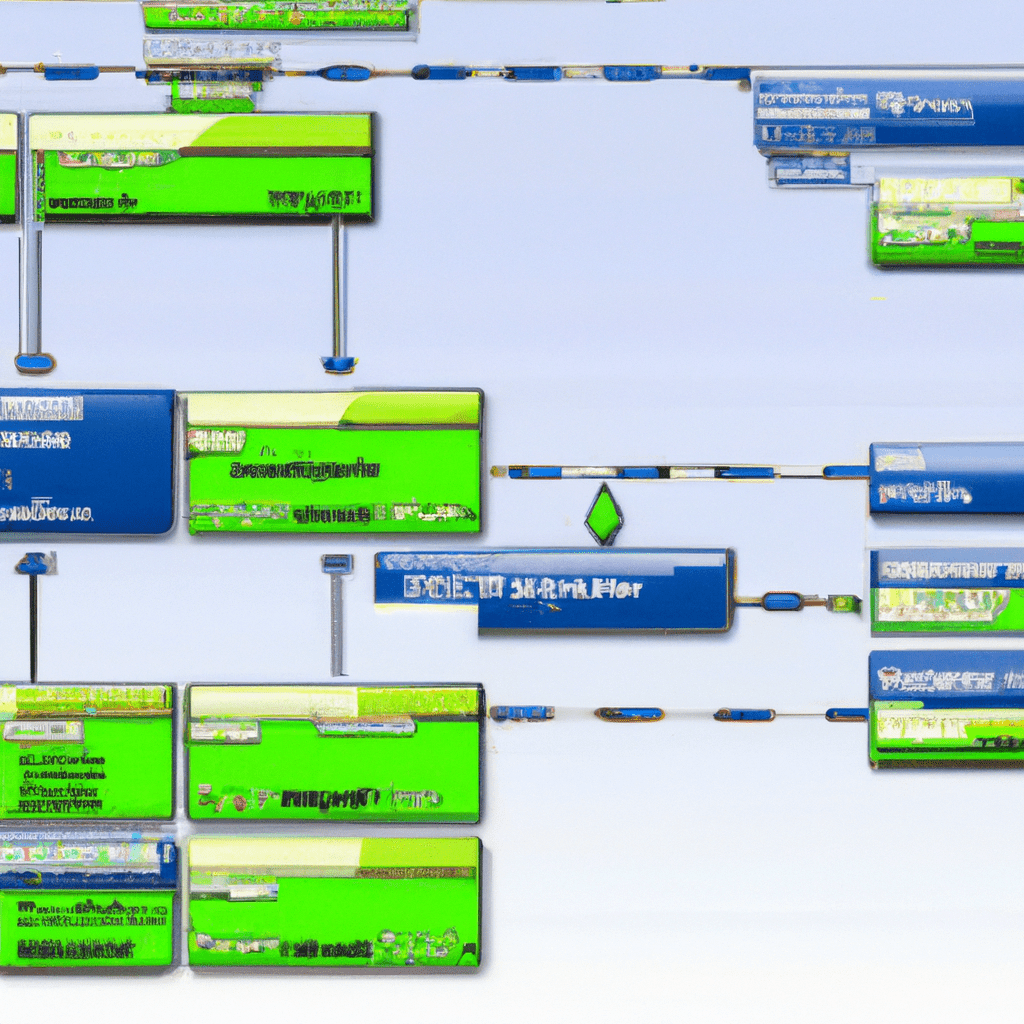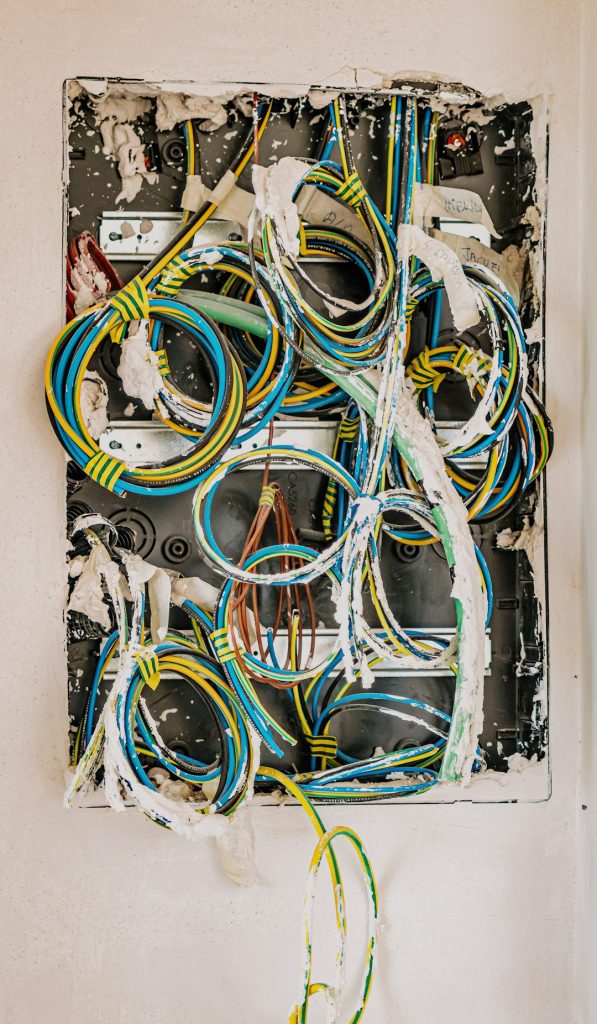Introduction
In the realm of operating systems, Arch Linux stands out as a favorite among enthusiasts who value simplicity, customization, and control. This lightweight distribution is particularly well-suited for setting up a minimalist and efficient homelab environment. Whether you are a beginner looking to learn the ropes or an advanced user seeking to fine-tune your setup, this guide provides a comprehensive roadmap to mastering Arch Linux for your homelab.
By the end of this article, you will have learned how to install Arch Linux, configure it according to your needs, and leverage its powerful features to create a robust and efficient homelab. We’ll delve into real-world applications and provide tips and best practices from the community.
Have you encountered challenges in setting up your homelab? What are your thoughts on using Arch Linux for this purpose? Let’s explore together.
Core Features/Specifications
Key Features of Arch Linux
- Lightweight and Minimalist: Arch Linux is designed to be lightweight and to provide a minimal base system, allowing users to build their system from the ground up.
- Rolling Release Model: Arch Linux uses a rolling release model, ensuring that users always have access to the latest software updates.
- Pacman Package Manager: The
pacmanpackage manager is a powerful tool for managing software packages, handling dependencies, and keeping the system up-to-date. - Arch User Repository (AUR): A community-driven repository that provides a vast collection of user-submitted packages, making it easy to install software not available in the official repositories.
- Customizability: Users have complete control over their system, from the kernel to the desktop environment, allowing for a highly personalized experience.
- Extensive Documentation: The Arch Wiki is one of the most comprehensive and well-maintained sources of documentation, aiding users in troubleshooting and system configuration.
Use Cases
Arch Linux’s flexibility makes it suitable for a variety of homelab scenarios. Here are some key use cases and practical applications:
Personal Cloud Storage
By setting up Arch Linux with Nextcloud, you can create a personal cloud storage system, allowing you to access and share files securely from anywhere. This setup is not only cost-effective but also gives you full control over your data.
Media Server
Using Arch Linux in conjunction with software like Plex or Jellyfin, you can create a media server to stream movies, music, and TV shows to all your devices. This setup is ideal for those who want to centralize their media library and access it from multiple locations.
Development Environment
Arch Linux can be configured to serve as a development environment for programming, web development, or testing. Tools like Docker, VirtualBox, and various programming languages can be easily installed, providing a versatile setup for developers.
Installation/Setup
Step-by-Step Installation Guide
- Download the Arch Linux ISO:
Visit the official Arch Linux download page and download the latest ISO image.
- Create a Bootable USB:
Use a tool like Rufus (Windows) or
dd(Linux) to create a bootable USB drive.sudo dd bs=4M if=/path/to/archlinux.iso of=/dev/sdX status=progress && sync - Boot from USB:
Insert the USB drive into your machine and boot from it. You may need to change the boot order in your BIOS/UEFI settings.
- Partition the Disk:
Use
fdiskorcfdiskto partition your disk. For example:cfdisk /dev/sdX - Format the Partitions:
Format the partitions with the desired file systems. For example:
mkfs.ext4 /dev/sdX1 mkswap /dev/sdX2 swapon /dev/sdX2 - Mount the Partitions:
Mount the root partition and create necessary directories:
mount /dev/sdX1 /mnt mkdir /mnt/boot mount /dev/sdX3 /mnt/boot - Install the Base System:
Use the
pacstrapscript to install the base system:pacstrap /mnt base linux linux-firmware - Generate the Filesystem Table:
Create an
fstabfile:genfstab -U /mnt >> /mnt/etc/fstab - Chroot into the New System:
Change root into the new system:
arch-chroot /mnt - Set the Time Zone:
Set your time zone:
ln -sf /usr/share/zoneinfo/Region/City /etc/localtime hwclock --systohc - Localization:
Edit the
/etc/locale.genfile and uncomment your locale:nano /etc/locale.gen locale-gen - Create a Hostname:
Set your hostname:
echo myhostname > /etc/hostname - Set the Root Password:
Set a password for the root user:
passwd - Install Bootloader:
Install GRUB as the bootloader:
pacman -S grub grub-install /dev/sdX grub-mkconfig -o /boot/grub/grub.cfg - Reboot:
Exit the chroot environment, unmount partitions, and reboot:
exit umount -R /mnt reboot
Congratulations! You have successfully installed Arch Linux.
Configuration
Configuring the System
After installation, you may want to configure your system to suit your needs.
Network Configuration
Enable and start the NetworkManager service:
systemctl enable NetworkManager
systemctl start NetworkManagerInstalling a Desktop Environment
Install a desktop environment, such as GNOME or KDE, and a display manager:
pacman -S gnome gdm
systemctl enable gdm
systemctl start gdmUser Management
Create a new user and add to necessary groups:
useradd -m -G wheel -s /bin/bash username
passwd usernameEdit the sudoers file to grant sudo privileges:
visudoUncomment the line:
%wheel ALL=(ALL) ALLSecurity Considerations
Enable the firewall:
pacman -S ufw
systemctl enable ufw
systemctl start ufw
ufw enableUsage and Performance
Real-World Examples of Arch Linux Usage
With Arch Linux set up, you can now explore its capabilities through various real-world applications.
Running a Web Server
Install and configure Apache:
pacman -S apache
systemctl enable httpd
systemctl start httpdHosting a Git Repository
Install and configure Git:
pacman -S git
mkdir /srv/git
cd /srv/git
git init --bare myproject.gitHow do you plan to use Arch Linux in your homelab setup? Share your ideas and experiences in the comments below.
Comparison/Alternative Options
Comparing Arch Linux with Other Distributions
Here is a comparison of Arch Linux with other popular distributions:
| Feature | Arch Linux | Ubuntu | Debian |
|---|---|---|---|
| Release Model | Rolling | Fixed | Fixed |
| Package Manager | Pacman | APT | APT |
| Community Support | Strong | Strong | Strong |
| Ease of Installation | Moderate | Easy | Moderate |
Advantages & Disadvantages
Pros
- Highly customizable and minimalistic.
- Rolling release model ensures the latest software.
- Extensive community support and documentation.
Cons
- Steeper learning curve for beginners.
- Installation and initial setup can be time-consuming.
- Requires regular maintenance and updates.
Advanced Tips
Optimizing System Performance
To further optimize Arch Linux, consider the following tips:
- Enable multithreading: Edit the
/etc/makepkg.conffile to use multiple CPU cores. - Use a lightweight window manager: Consider using a lightweight window manager like i3 or Openbox for better performance.
- Install performance monitoring tools: Use tools like
htop,iotop, andglancesto monitor system performance.
Common Issues/Troubleshooting
Common Installation Issues
- Bootloader Installation Failure:
If GRUB installation fails, ensure that the correct disk is specified and that the system is booted in the correct mode (BIOS/UEFI).
- Network Issues:
If you encounter network issues, verify that the NetworkManager service is running and that the correct drivers are installed.
- File System Errors:
Run
fsckto check and repair the filesystem.
Updates and Version Changes
Arch Linux follows a rolling release model, which means that users continuously receive updates. To keep your system up-to-date, regularly run the following command:
sudo pacman -SyuStay informed about important updates by following the Arch Linux News page.
Conclusion
Setting up a minimalist and efficient homelab with Arch Linux offers a rewarding experience for both beginners and advanced users. By following this guide, you can harness the power of Arch Linux to create a tailored environment that meets your specific needs.
We encourage you to explore further, share your experiences, and ask questions in the comments. Happy tinkering!